Scheduling Notifications
Scheduling helps you to set up notifications in advance for a particular date or multiple dates. You can also set up recurring campaigns.
Setting it up
To schedule a notification, go to iZooto Dashboard > Send Notification.
After filling all the details for your notification, you'll need to scroll down and select the 'Schedule' checkbox to schedule your notification.
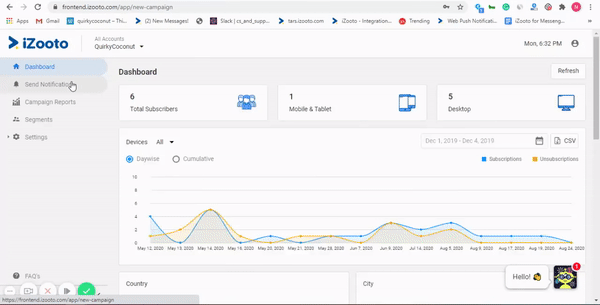
There are two ways in which you can schedule your notification:
One Time
Select this option if you plan to send a notification on a particular date & time. You can also make sure that the notification gets delivered at subscriber’s local time by clicking on the checkbox Deliver notifications as per subscribers local time
To know more about how the local time notifications work click here.
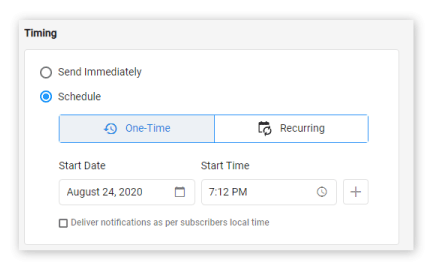
One Time Notification
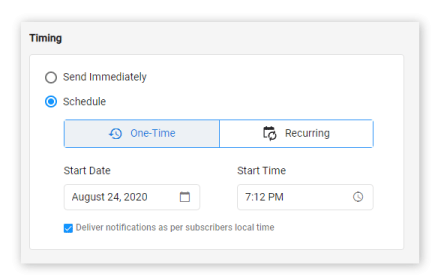
Deliver notifications as per subscribers local time Check Box
Recurring
The campaign would get pushed at regular intervals either daily, weekly, or monthly at the specified time.
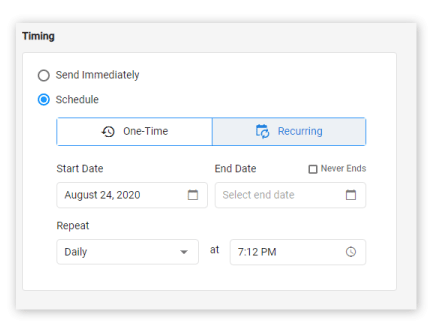
Recurring Campaign
Note
By default, the end time for these campaigns would be set to ‘Never End’, creating a never-ending campaign.
- Daily recurring campaigns run every single day at the chosen time.
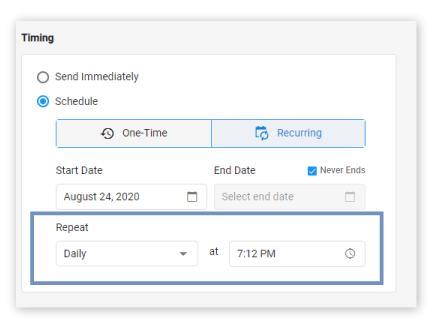
Daily recurring campaign
- Hourly recurring campaigns
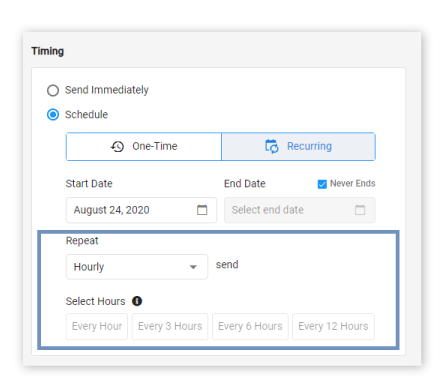
- Weekly recurring campaigns run on the chosen days and at the chosen time.

- Monthly recurring campaigns run on the chosen dates and at the chosen time.
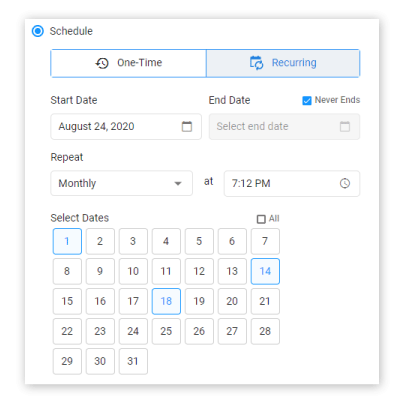
Monthly recurring campaign.
Recommended Reading
We recommend reading this blog to understand how you can benefit more from scheduling notifications: https://www.izooto.com/blog/topic/scheduling-campaigns
Updated almost 3 years ago
