Messenger AutoEngage
Send automated campaigns to your Messenger audience 🤖
Introduction
Messenger AutoEngage enables you to send automated messages to your subscribers with zero manual effort. You can send out latest news articles as soon as they are updated on your RSS feeds. AutoEngage is a self serving News Provider that sends the latest campaigns to your subscribers without any human intervention.
How does AutoEngage help?
AutoEngage sends campaigns to your subscribers automatically after a fixed interval of time. Each automated campaigns consists of 5 articles in a carousel view and subscribers can read articles of their preference by clicking on them.
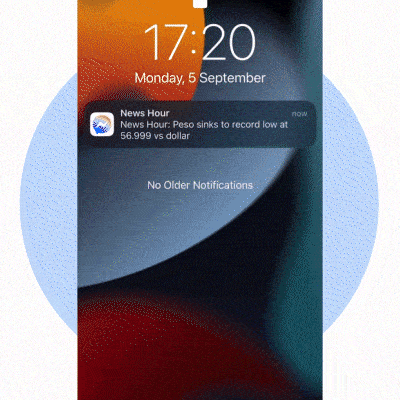
Prerequisites to setup AutoEngage
Below are some prerequisites for setting up AutoEngage
- Your Facebook Page should have publisher status (News Page Index).
- iZooto's Messenger integration should be complete
- RSS Feed that gets updates after a fixed interval of time
AutoEngage Campaign Components
- Banner Image - The banner image that is picked from the corresponding articles feed
- Description - A brief description each News article
- Read Story CTA - A CTA that redirects the user to your website article
- Share on Facebook CTA - Share the article with your connections on Facebook
- Share on WhatsApp CTA - Share the article with your connections on WhatsApp
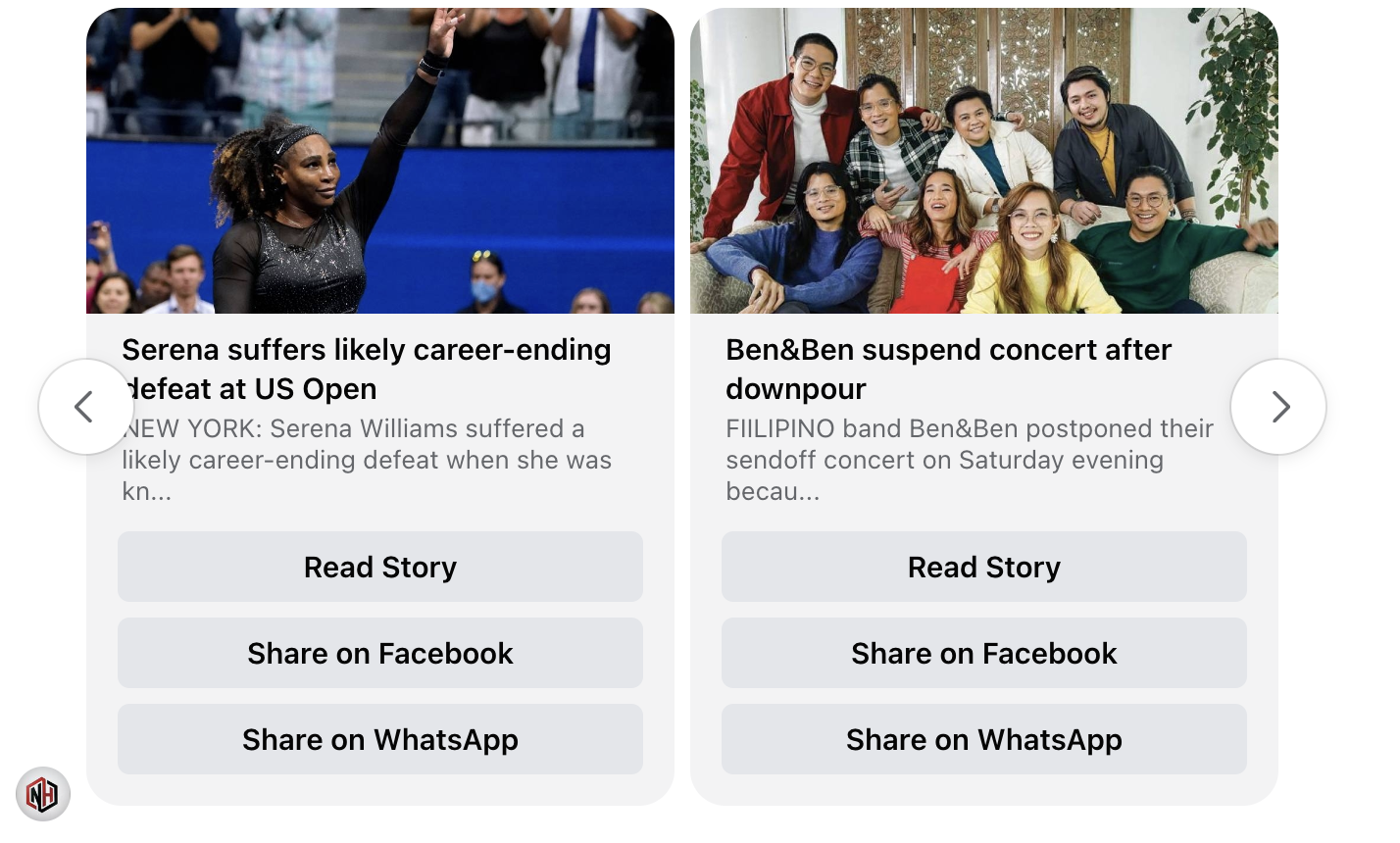
More News
The more news carousel helps people read more latest news. Subscribers can simply click on the the 'More News' CTA and the latest news prior to the latest pushed news would be sent.
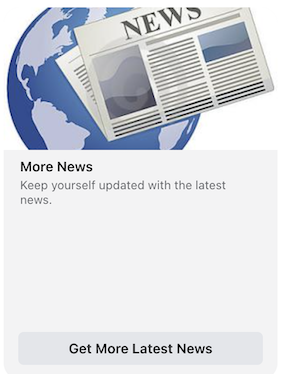
Configurations
The More News card consists of a Title, Description, Banner Image & CTA text that can be configured
Setting up AutoEngage
To setup AutoEngage there are a few inputs that you'll have to share with the iZooto team.
- Start Time : The time when the first campaign in a day is sent.
- End Time : The time when the last campaign will be pushed
- Repeat Time : Frequency of the campaigns push
- CTA 1 : The text of the first CTA. Eg. Read More
- CTA 2 : The text of the second CTA. Eg. Share on Facebook
- CTA 3 :The text of the third CTA. Eg. Share on WhatsApp
- More News : Title
- More News : Description
- More News : CTA Text
- More News : Banner
- Default Banner : A fallback image incase an article does not have an image
- RSS Feed URL : RSS feed URL
- TimeZone : TimeZone of your campaign push
Enable AutoEngage from Panel
- Navigate to the AutoEngage tab on the panel ->Click on 'Connect RSS Feed'.
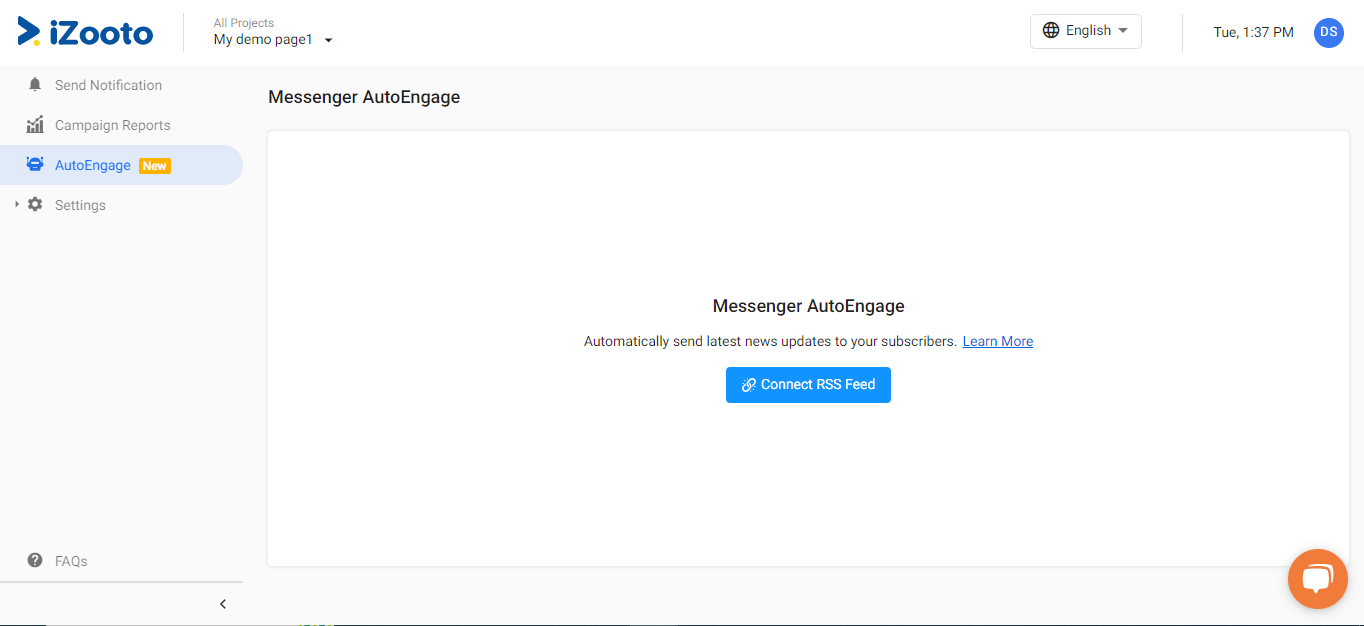
- Enter RSS feed url ->Click on Continue.
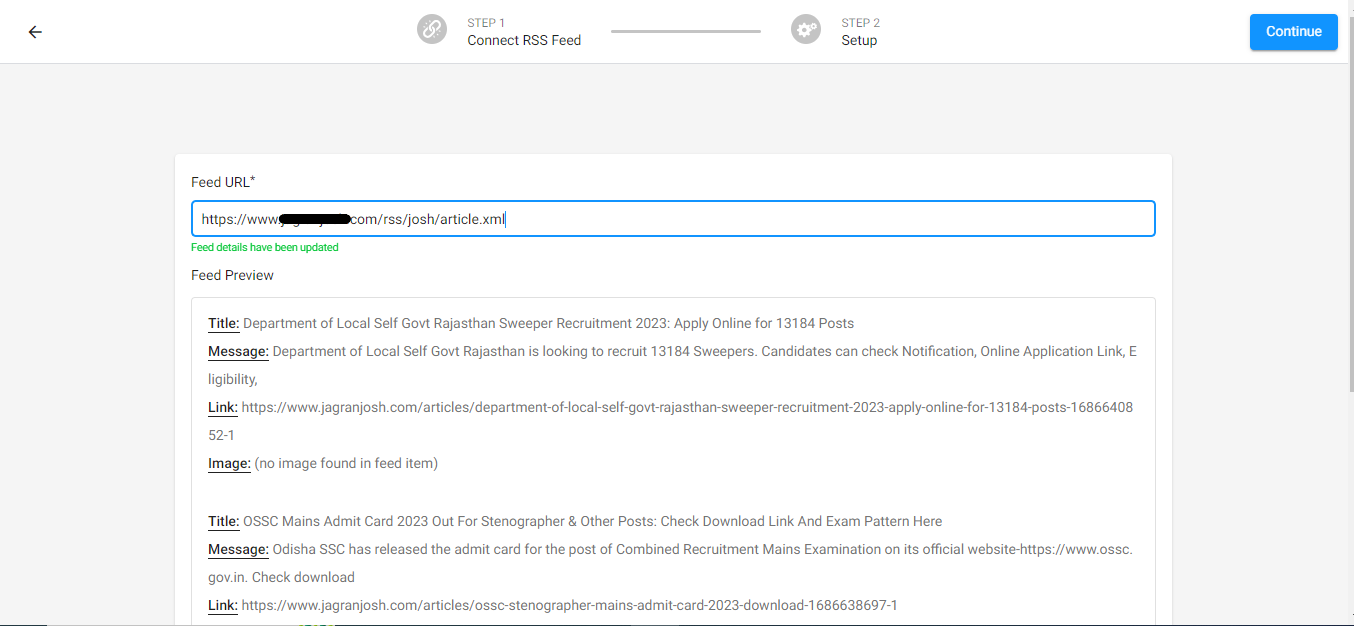
- Input all the required details->Click on Save & Exit.
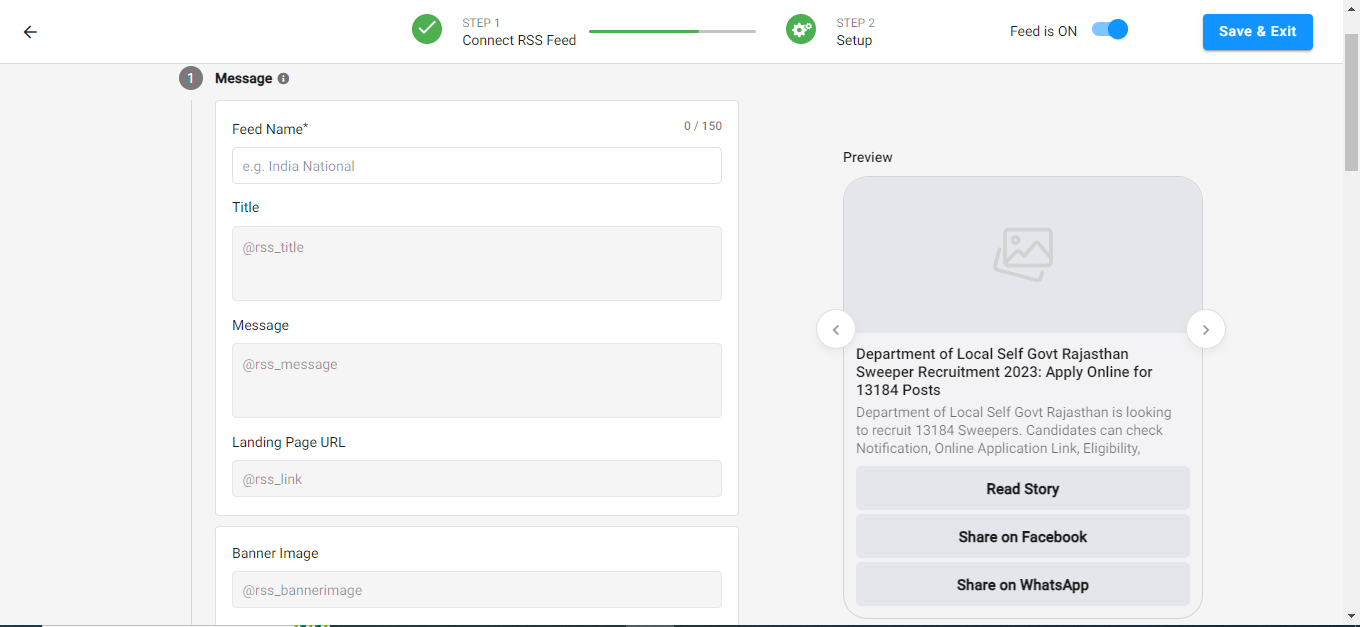
FAQs
How many articles are sent in one go?
There are 5 articles that are sent to the end user in a carousel in the Messenger inbox.
Which articles are picked?**
The latest 5 articles on the website will get picked and sent to subscribers
What if only 4 new articles are published?
The latest 5 articles will be sent irrespective of the time it was published.
What is the ideal frequency the notification should be sent?
We recommend keeping a gap of 2-3 hours before another notification is sent
How does more news work?
The last carousel in a particular campaign has a more news card. Once a user clicks on the More News CTA button, the latest campaign prior to the last push will be sent.
Can I send campaigns as per other TimeZones?
Yes, campaigns can be sent in other timezones as well.
What should be the End Time of automation?
The End time i.e. the last campaign should be sent within the same calendar date in IST(All the times will be calculated in IST)
Updated about 2 months ago
