Last Notification Click and Last Website Visit
Segment your subscribers based on their interaction with the website and engagement (read clicks) with iZooto's push notifications.
This functionality allows you to segment your subscribers based on their last engagement with a notification or interaction with your website. Based on the use-case, these filters enable you to segment your subscribers into different buckets like Engaged, Dormant, Frequent Visitor etc and send out targeted notifications to further move such users down the marketing funnel.
(Jump to Use-Cases here.)
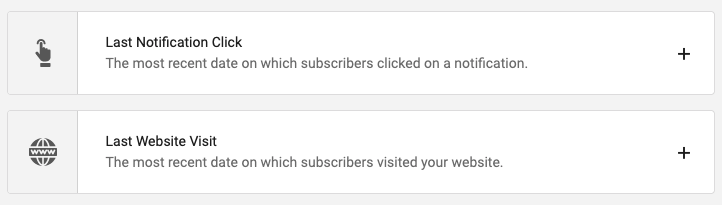
Last Click / Last View Segmentation Parameters
Last Notification Click
Last Notification Click captures the most recent date on which a subscriber clicked on a notification.
The subscriber might have previously clicked on multiple notifications, but this filter captures only the last date on which the click happened.
Let's say you want to target subscribers who clicked on a notification before 1st January 2020.
In this case, you will navigate to Segments -> Add Segments -> Last Notification Clicked and select the appropriate filter and input the date.
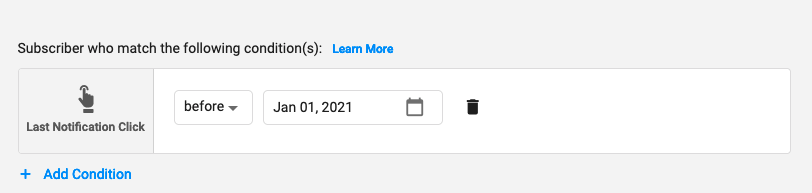
Last Notification Click
Summary
Last Notification Click would capture and store the last date on which subscriber clicked on a notification and this date is updated as and when a subscriber clicks on a newer notification.
Last Website Visit
Last Website Visit captures the most recent date on which a subscriber visited your website. The visit can happen when subscriber clicks on a notification and is redirected to the website or if he visits the website via any other medium - social, organic, direct, email etc.
In order to use this filter, navigate to Segments -> Add Segments -> Last Website Visit, select the appropriate filter and input the date.
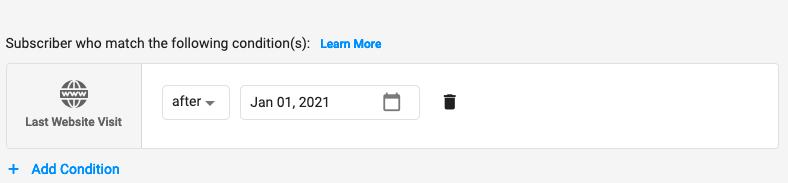
Last Website Visit
Summary
Last Website Visit would capture and store the last date on which subscriber visited your website and this date is updated as and when a subscribers re-visits your website.
Available Filters
The following filters are available for use while making use of either Last Notification Click or Last Website Visit:
- Absolute Filters : These filters take predefined date inputs which can not be edited later. Such filters are suggested if you have a date or range of date with you that you want to segment users on. These filters comprise of the following:
- Before: Last Click / Visit was before a specific date (excludes mentioned date)
- After: Last Click / Visit was after a specific date (excludes mentioned date)
- On: Last Click / Visit was on a specific date.
- Between: Last Click / Visit was between two specific dates (includes both the dates)
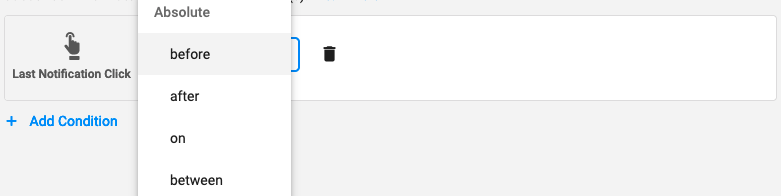
Absolute Filters
- Relative Filters : These filters do not take a predefined date range, however takes number of days (integer value) as an input which is relative to current date. These filters comprise of the following:
- In The Past: Last Click / Visit was in the past X days.
- Was Exactly: Last Click / Visit was exactly X days ago (relative w.r.t. today's date)
- Today: Last Click / Visit was today. (current date)
- Within: Last Click / Visit between X to Y days (includes both the dates)
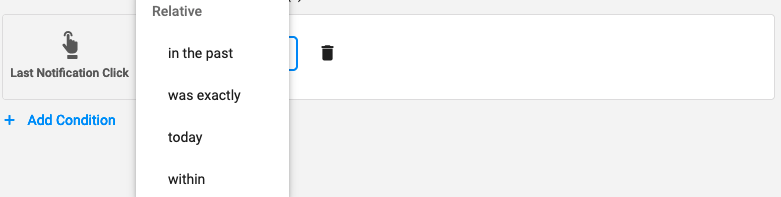
Relative Filters
Common Use Cases
From all the information we have gathered, there are a few common use-cases for segmentation that we recommend and can be achieved by using Last Notification Click and Last Website Visit filters to engage with users at each step of the marketing flywheel.
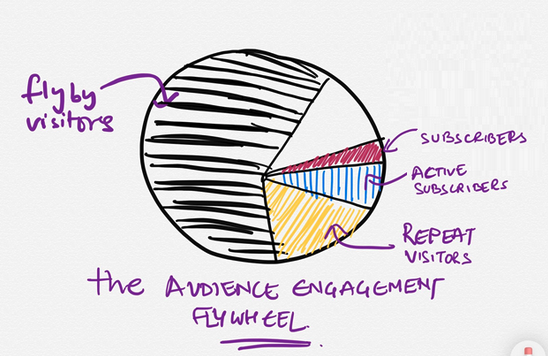
- Fly By Subscribers: These are those subscribers who visit your website once in a while and are at the top of the marketing funnel. In most scenarios, such subscribers contribute to more than 50% of the total traffic for a publishing website.
To create a segment of Fly By Subscribers, use the following segmentation filters:

Fly By Subscribers
- Repeat Subscribers: These are the subscribers who have moved one step down the funnel and have a tendency to visit your website at a better frequency than Fly By Subscribers.
To create a segment of Repeat Subscribers, use the following segmentation filters:
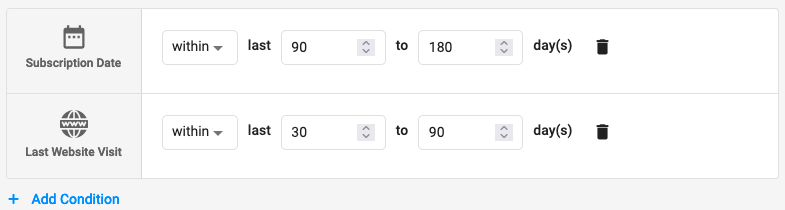
Repeat Subscribers
- Active Subscribers: These users are now in the middle of your marketing funnel and needs to be actively engaged with. Since we are talking about "Active" subscribers, this segment has to reflect visitors who are clicking on the notifications being pushed to them.
To create a segment of Active Subscribers, use the following segmentation filters:

Active Subscribers
- Engaged Subscribers: These are the users who are further down the funnel almost reaching bottom of the funnel. Engaged is a subscribers who frequently clicks on notifications in a relatively smaller time-frame. Since these are already Engaged Subscribers, the probability of them clicking on a notification is very high.
To create a segment of Engaged Subscribers, use the following segmentation filters:

Engaged Subscribers
- Loyal Subscribers: The definition of a "Loyal" subscriber will differ for different websites. We recommend you creating a segment that involves both Last Notification Clicked and Last Website Visited in a way that meets your use-case
Recommendations Only!
There's no "One-Size-Fits-All" while trying to understand your Engagement Flywheel. We recommend you take these defined segments as recommendations only and tweak the parameters to what works best for you! :)
Updated over 3 years ago
Now that you've created the desired segments, jump to sending out a push notification. Learn How.
