Add an Android App
Directions on how to add an Android app to an already existing iZooto account to start the implementation process
For Android Apps, not iOS apps
This guide is for developers who would like to start implementing iZooto with their Android app. This guide should not be used for iOS apps.
Prerequisites
- An Android mobile app
- An iZooto Account, if you do not already have one
- Generate Firebase Credentials
Step 1: Get your iZooto account configured to add your App
On a new iZooto account, you would only be able to add websites and not an Android app.
To enable this feature, send an email to iZooto Support mentioning you would like to add an Android app to your existing account. This would be enabled within 24 hours.
Step 2: Add your Android App
Once your account has been configured to add an Android app, you can start adding your app to the same account.
2.1 Login to your iZooto account and select the All Accounts dropdown from the top left of the page.
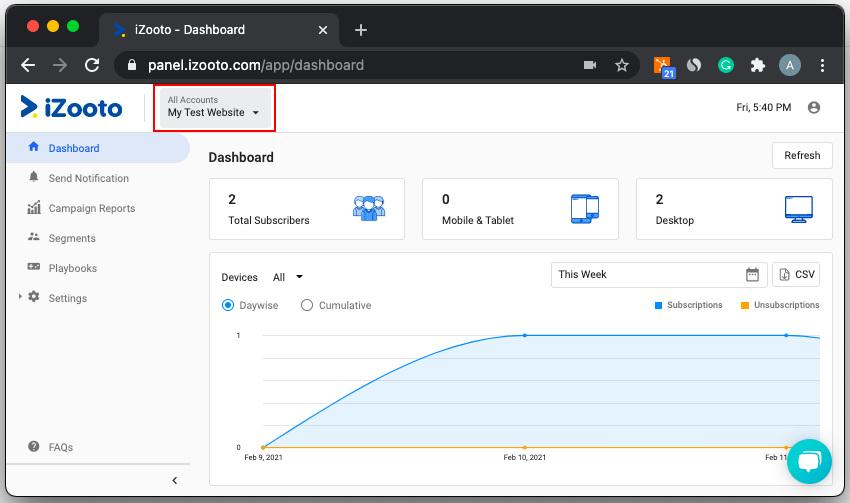
2.2 Click on Add Project from the dropdown.
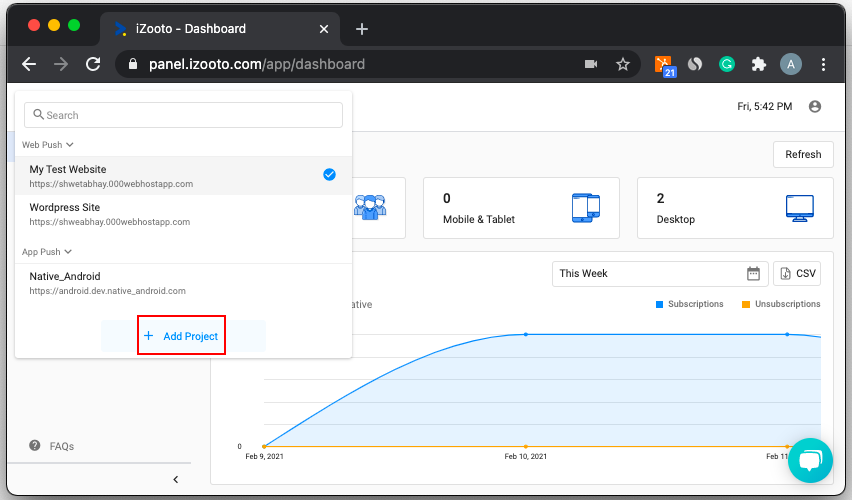
2.3 Select Android Push, enter the required details and click Continue.
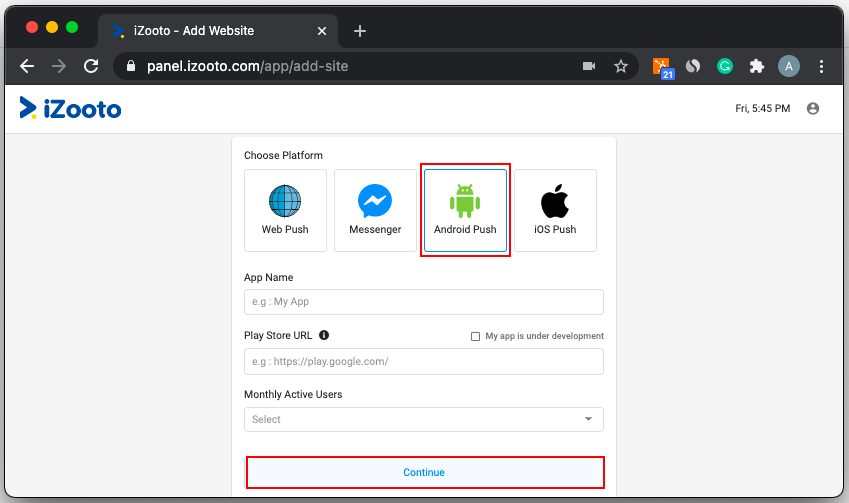
Google Play Store App URL
Please ensure that you enter the correct app URL from the Google Play Store if the app is LIVE.
Step 3: Add FCM Details
After completing the above, you would be taken to the app configuration page to enter the FCM details for the app. If you do not already have, get your Firebase Credentials from the Firebase Console.
Upload the JSON file downloaded from your Firebase account.
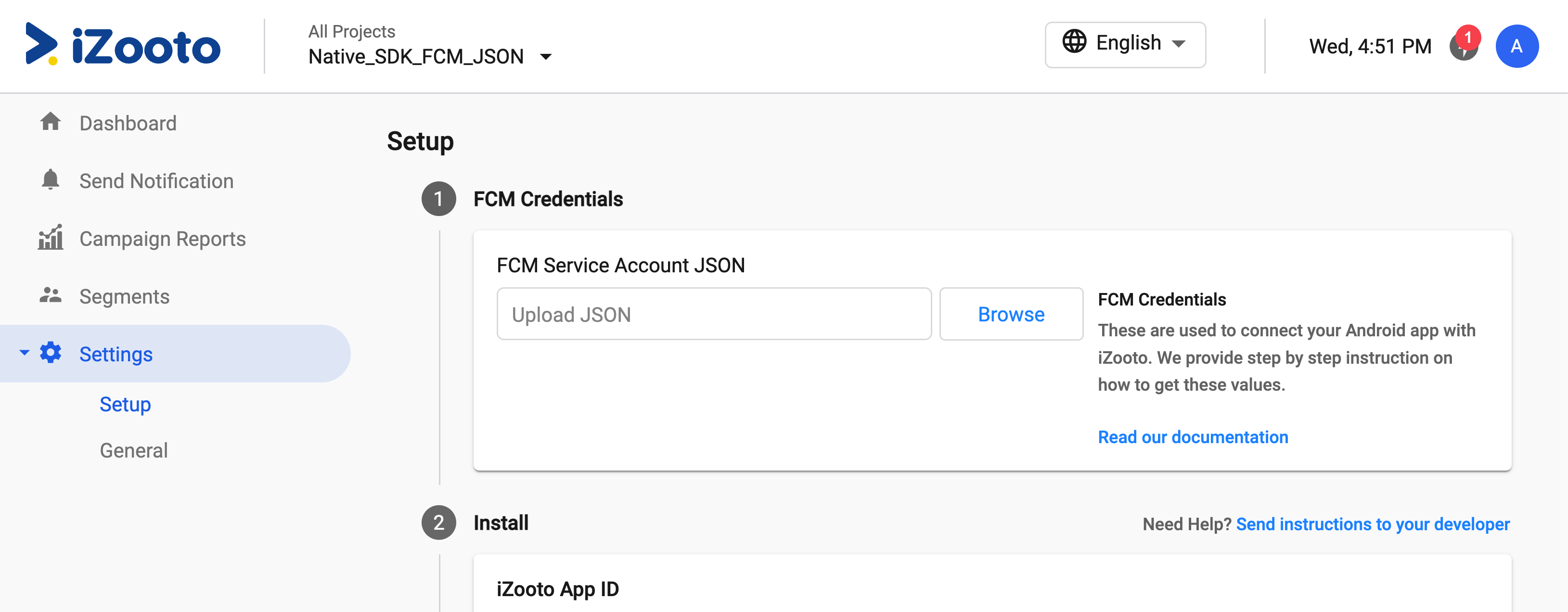
Important
Uploading Firebase Credentials JSON file will become mandatory starting June 20, 2024. You will not be able to send notifications if this is not done.
Done!
You are now ready to setup iZooto on your Android app and start pushing notifications.
Updated about 1 year ago
