Edit Scheduled Campaigns
Steps to edit campaigns which are scheduled to be sent in the future.
You can edit campaigns scheduled to be sent more than 15 minutes later. This includes all kinds of scheduled campaigns for Web & App push properties.
You cannot edit Recurring campaigns which have started going out - even if the next campaign is scheduled to go out more than 15 minutes later. Further, campaigns scheduled to be delivered as per the Subscriber's Timezone also cannot be edited. You can clone & abort such campaigns.
Steps to Edit Scheduled Campaigns
Step 1
Under Campaign Reports, click on the Edit icon visible on the right side of the scheduled campaign. You will have to hover the mouse cursor over the campaign to see the icon.
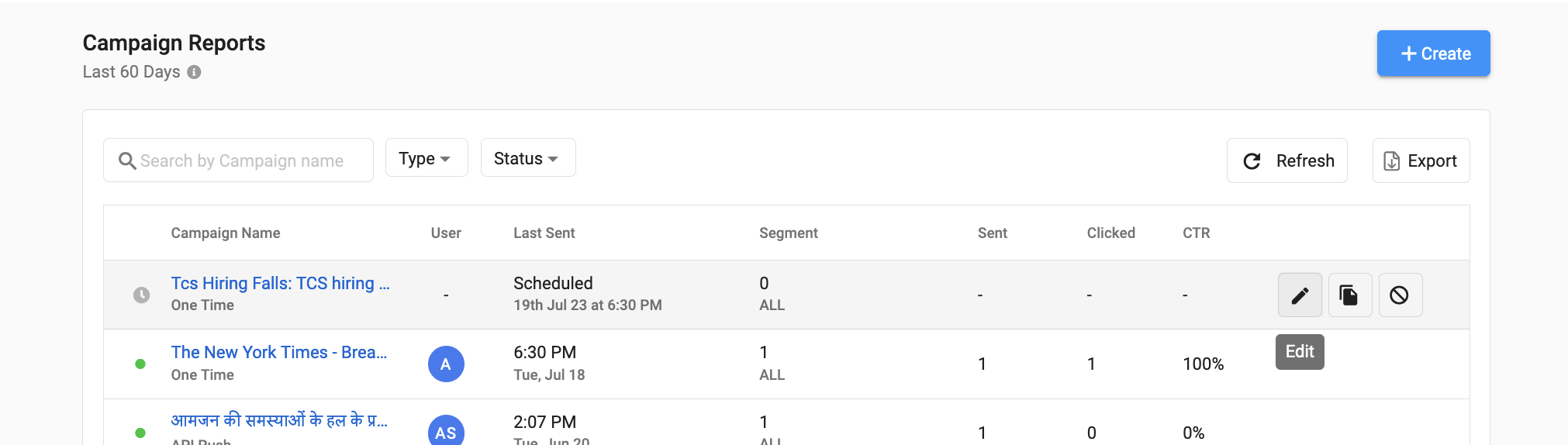
Edit icon visible for scheduled campaigns
This will open the Edit Campaign window.
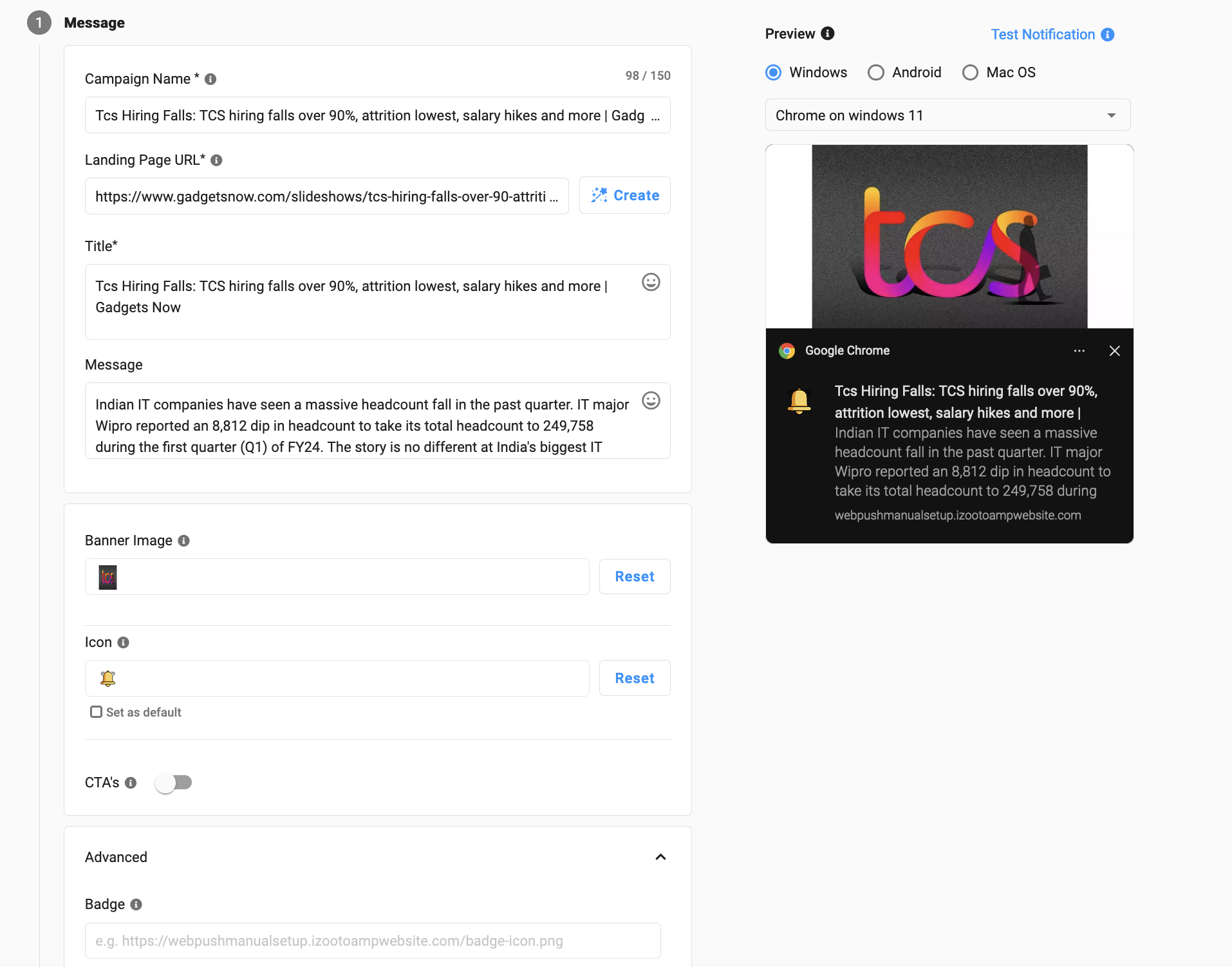
Edit Campaign screen
Step 2
In the Edit Campaign window, modify the fields that you need to and click on Save. Confirm the changes and you are done.
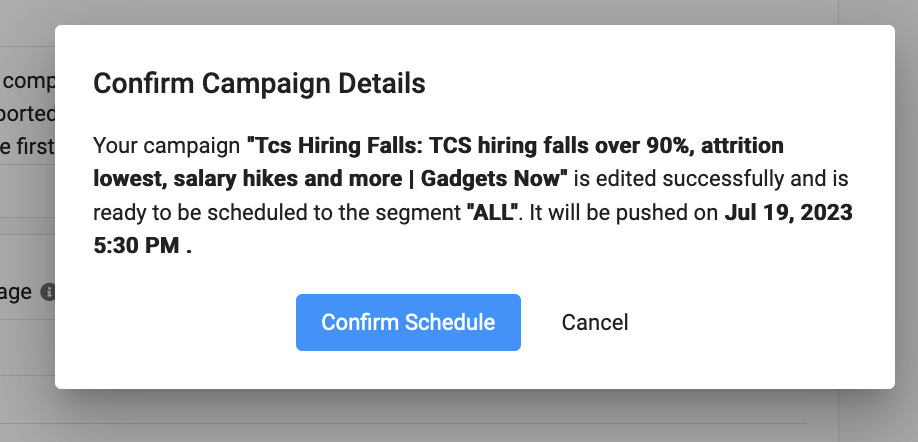
Confirm Edit Campaign screen
Note!
When you Edit a scheduled campaign, the old campaign will be aborted and a new one will be created in its place with the new values.
Done!
You have successfully edited a scheduled campaign.
Updated over 2 years ago
