iOS SDK App Groups Setup
iZooto iOS App Groups setup for Badges and Confirmed Deliveries
Required for certain features
Setting up an App Group in XCode is required to allow badge incrementing and confirmed deliveries.
1. Add Notification Service Extension
If you have not already done so, follow our iOS SDK Setup guides to set up the Notification Service Extension.
2. Enable "App Groups" Capability
1. Go to "Signing & Capabilities > All" in your Main App Target.
2. Click "+ Capability" if you do not have App Groups in your app yet.
3. Select App Groups.
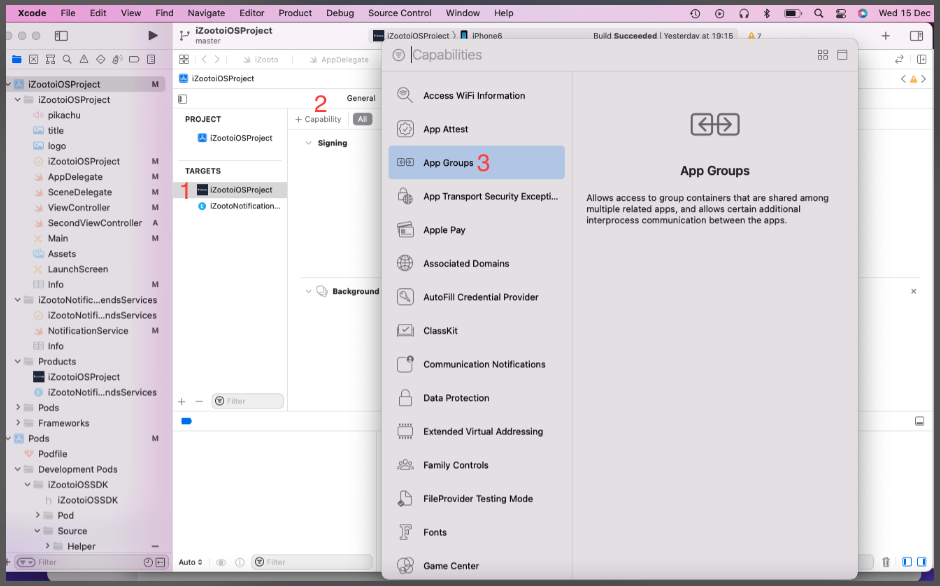
4. Under App Groups, click the "+" button.
5. Set the "App Groups" container to be group.YOUR_BUNDLE_IDENTIFIER.iZooto where YOUR_BUNDLE_IDENTIFIER is the same as set in "Bundle Identifier".
6. Press OK.
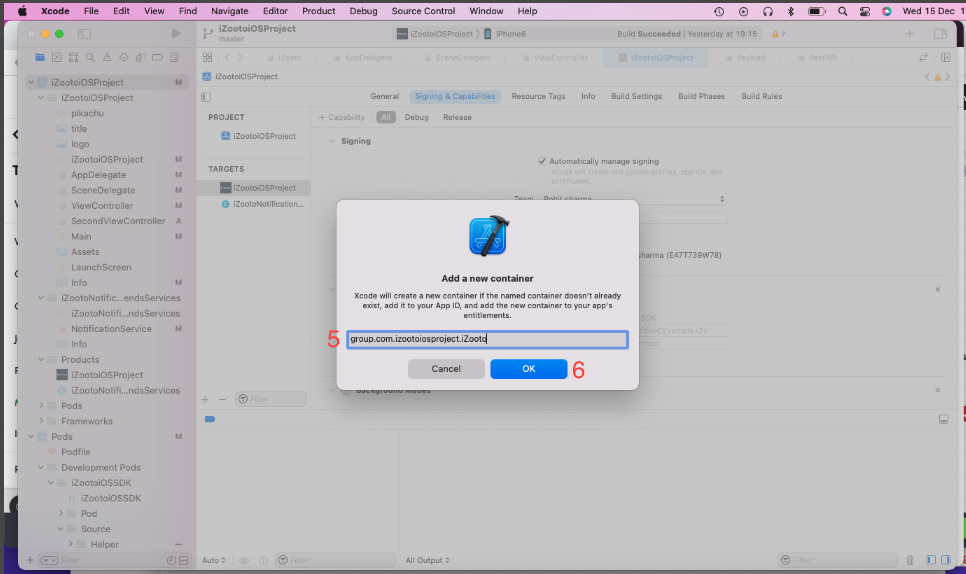
7. Go to "Signing & Capabilities > All" in the iZootoNotificationServiceExtension Target.
8. Click "+ Capability" if you do not have App Groups in your app yet.
9. Select App Groups.
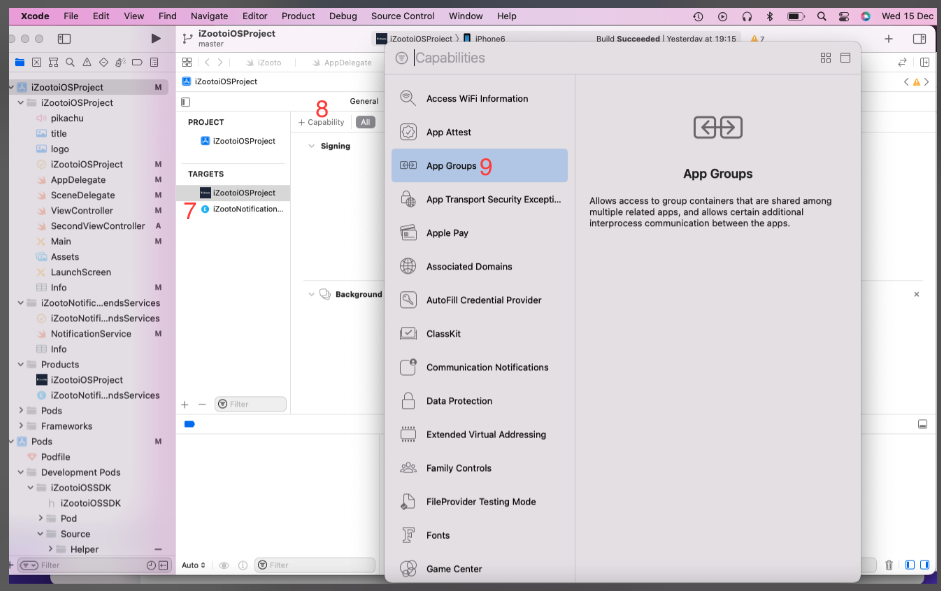
10. Under App Groups, click the "+" button.
11. Set the "App Groups" container to be group.YOUR_BUNDLE_IDENTIFIER.iZooto where YOUR_BUNDLE_IDENTIFIER is the same as your Main App Target "Bundle Identifier". Do Not Include iZootoNotificationServiceExtension.
12. Press OK.
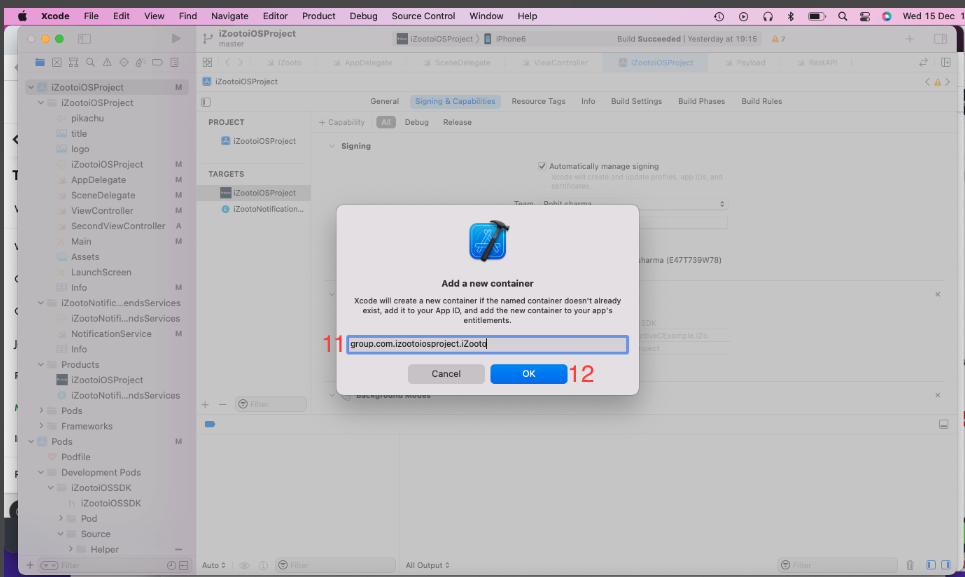
Done!
That is all you need to send iOS Push Notifications with Badges.
iOS App Groups Troubleshooting
Deployment Target
Make sure your iZootoNotificationServiceExtension has a Deployment Target of 10 or higher. iOS 10 is when the Notification Service Extension was created for adding Images and Rich Media to your iOS Push Notifications.
Check your Provisioning Profiles are Setup
You may need to set up 2 Provisioning Profiles: for your Main App Target and for the iZooto Notification Service Extension target.
See Step 2 of Generate an iOS Push Certificate guide.
Make sure the App Groups in both Provisioning Profiles (your Main App Target and Notification Service Extension Target) match in App Developer Account. You may need to download these files and import them into XCode.
For example, in your iOS Project, click on the Main App Target project and go to Options to see if the new provisioning profile appeared. Do the same for the NotificationServiceExtension project and the provisioning profile of the NSE should appear.
For publishing the app to the App Store, it is needed to create two provisioning profiles (associated with the Distribution certificates) - one for the Main App and the other one for the NSE project.
Updated about 4 years ago
