WordPress Integration
WordPress Integration on iZooto is as simple as Click >> Click Done process. You need not place any codes or Zip files.
- On your WordPress dashboard, account click on Plugins >> Add New
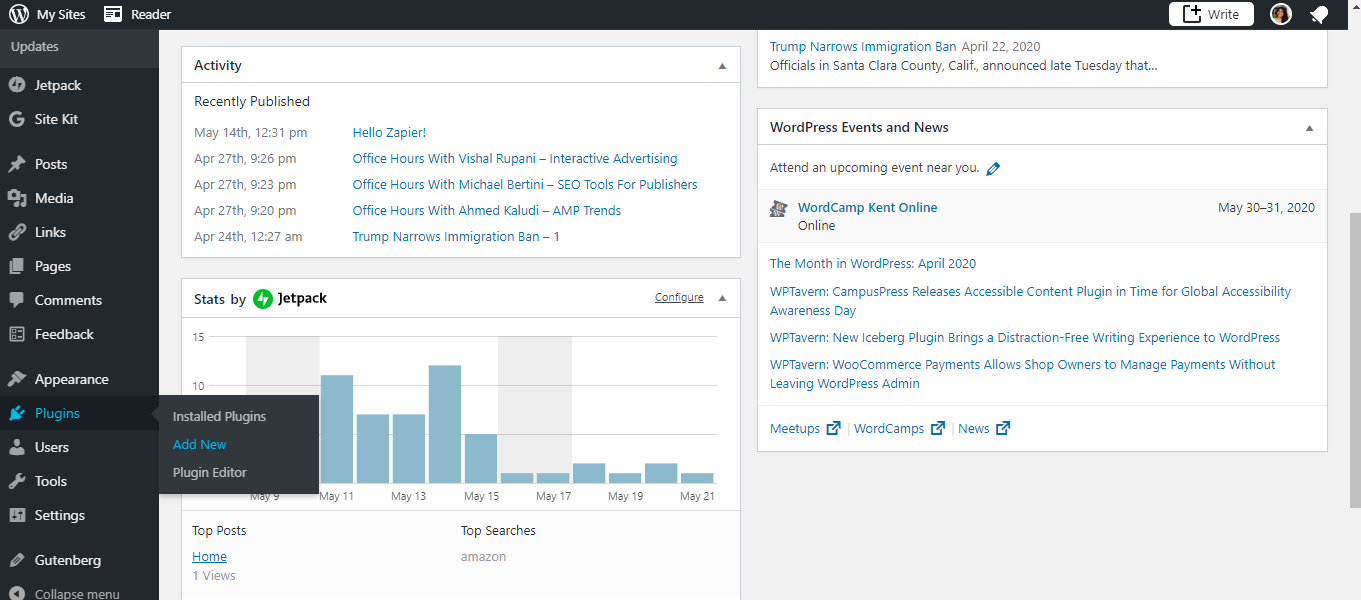
- Search for the iZooto Plugin and Hit ' Install Now' >> Activate Plugin
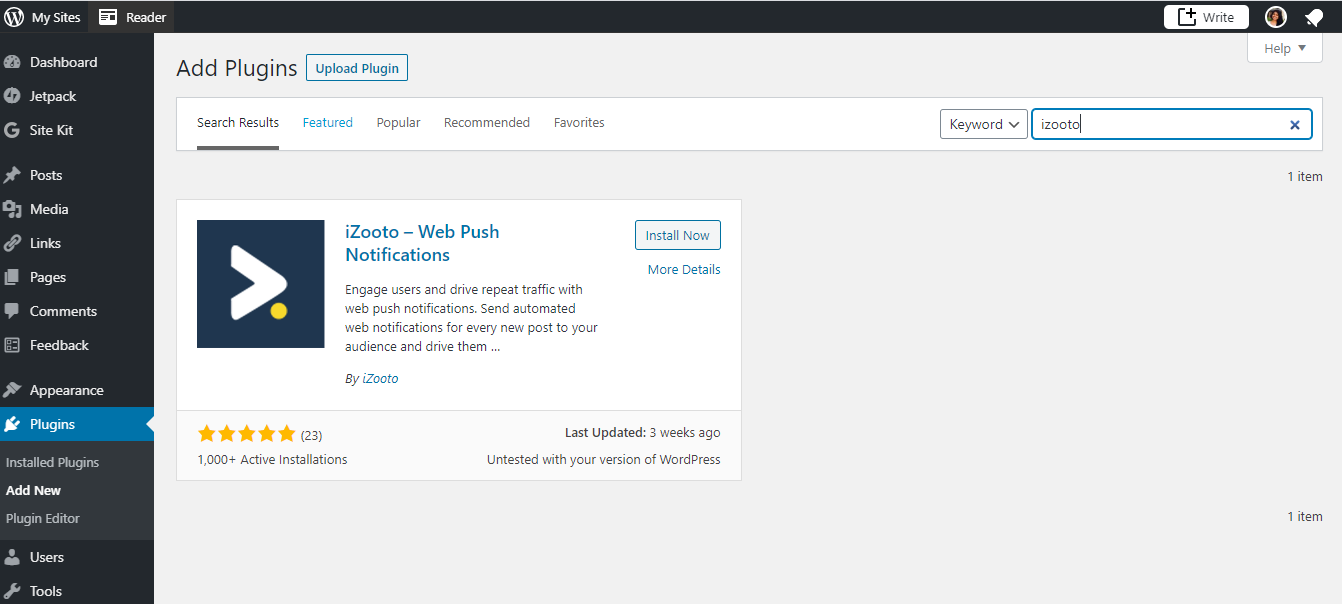
- Go the iZooto Plugin:
- Login into an existing iZooto account for the same website or create a new one by clicking on the hyperlinks.
- On the panel, you will need to find your iZooto which will be under Settings >> Integration Instructions. Copy the iZooto ID and paste it on the field highlighted and hit Save.
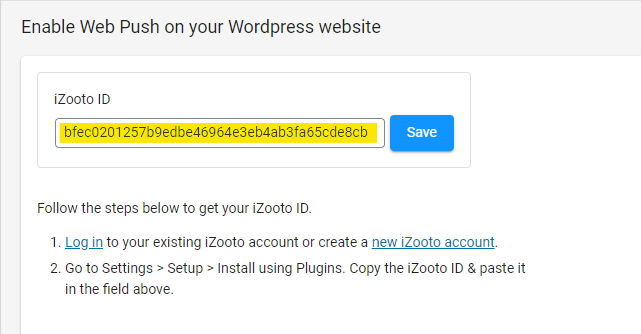
- Visit your website and you should be able to see the Subscription Prompt.
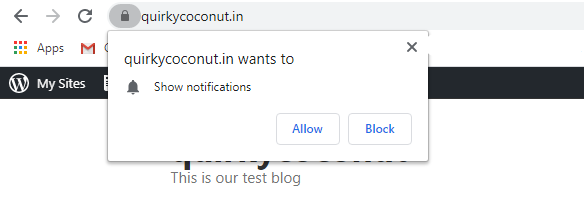
Here's a video that you can refer to understand Web Push Setup on a Wordpress website.
Updated 2 months ago
