Account Configuration
Update personal information and manage user accesses
All the options can be accessed by clicking on your profile image tab.
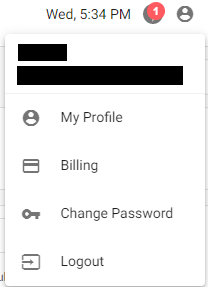
My Profile
All configurations that are applicable on a user level are shown under My Profile. These are specific to a user.
Things you can update on My Profile:
- Name
- Time Zone (It is very important that you update your time zone as all reporting would be based on the time zone selected)
- Default website at login (When you login, the dashboard for this website will open up)
- Profile Picture
- Enable Two Factor Authentication (In addition to your email address and password, Two-Factor Authentication requires you to install an authenticator app such as Google Authenticator on your personal mobile device. When you log in to iZooto, you will be prompted for a verification code generated by the authenticator app to access your iZooto account)
Email cannot be updated
Email that has been used to Sign-up to iZooto cannot be changed/updated. You could use Invite Users tab to add a new user with Admin Access.
Invite Users
iZooto offers Invite Users functionality for account admins to restrict access of users to certain sites. The access roles enable you to add your team members to the iZooto account and at the same time ensure access restrictions are applied depending on their operational tasks.
Types of Users
Admin - Has admin access to all websites by default
User - Has limited access. Cannot add/invite users and add a new project or a website
How to add new users to your account
1. Click on the profile image icon.
2. Click on the Invite Users button.
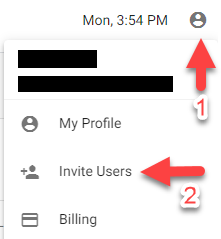
3. Click on '+User' to add a new user to your account.
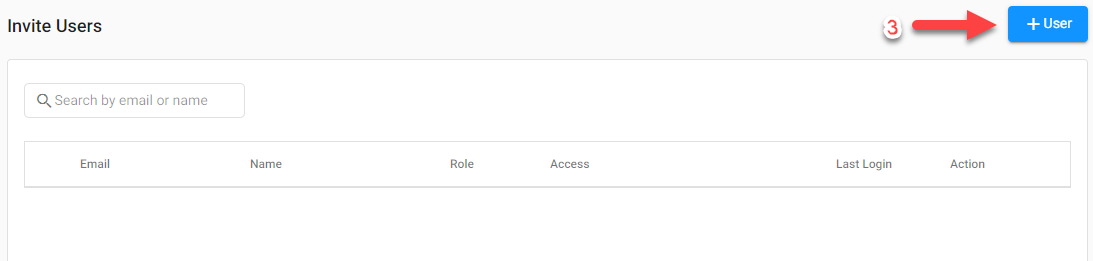
4. Fill in all the necessary details and click on 'Send Invite'.
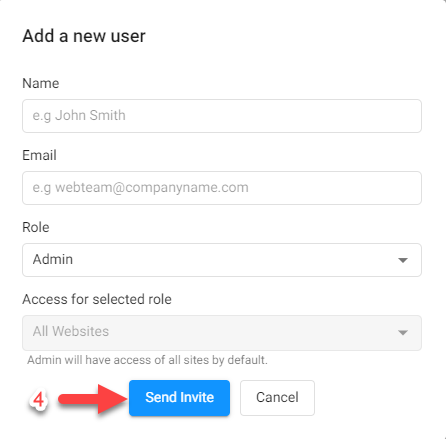
All the Admins will able to see all the users in the account when they click on invite users. They can change the name and the websites that the user is able to access.
Account Invitation
The new user will receive an Account Invitation email from iZooto. They need to click on Activate Button and set their password. If the activate button is not working for the new user then they need to right click on the activate button and click on Open in New Tab. If it still doesn't work then they may contact our support team at [email protected]
Billing
This tab contains your billing information. If you are currently on a trial plan then you could pay and upgrade to paid plan and unlock many use cases to increase retention.

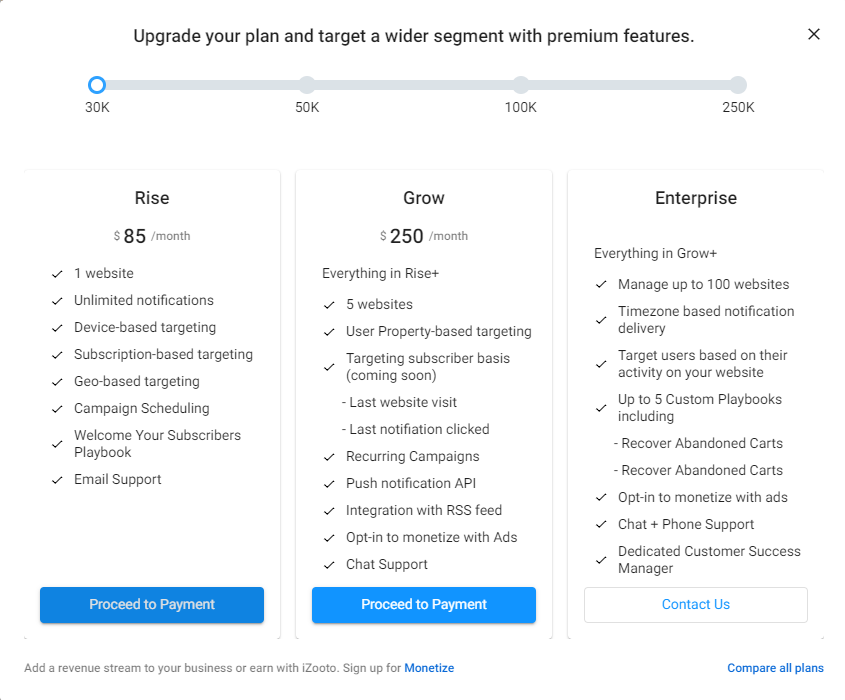
iZooto Pricing Plans
Details regarding all our plans are available here.
If you are a paid customer, you could upgrade your account by clicking on the upgrade button. You would also be able to see the total number of websites added to your account in line with the pricing plan you selected. A request will be sent to us and someone from our team will contact you to discuss it further.

Change Password
You can click on Change Password button in order to update your current password
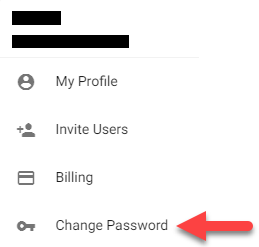
You need to enter your Old and New Password in order to update it
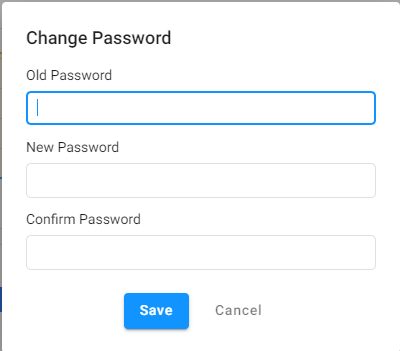
Updated over 3 years ago
