Use Playbook Template
You can create Playbook from scratch or use the pre-designed Playbook Templates. Templates are created to address industry-specific use cases and have a fixed Trigger and Goal and a set of customizable notifications.
If your website is built on a CMS platform that integrates with iZooto via an extension, Templates will automatically get activated. On the other hand, if your CMS does not integrate with iZooto or you have a custom website you can use the Templates by manually placing the Template Trigger and Goal code on your website.
If you are integrated with iZooto using the Shopify Plugin, you need not place any codes for Playbooks. It is plug and play.
Each template can be used only once.
How to Use Playbook Templates
Working with templates is very similar to creating a playbook from scratch. This is how you can use a Playbook Template: -
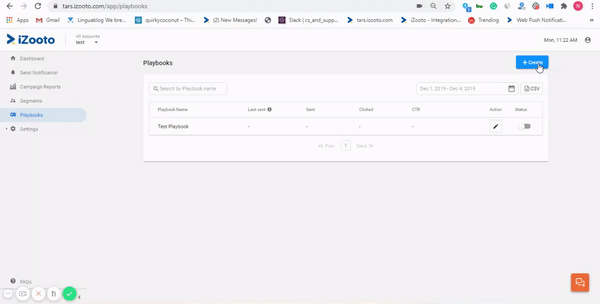
Create new Playbook
- Go to Playbooks on your iZooto account and click on the +Create button.
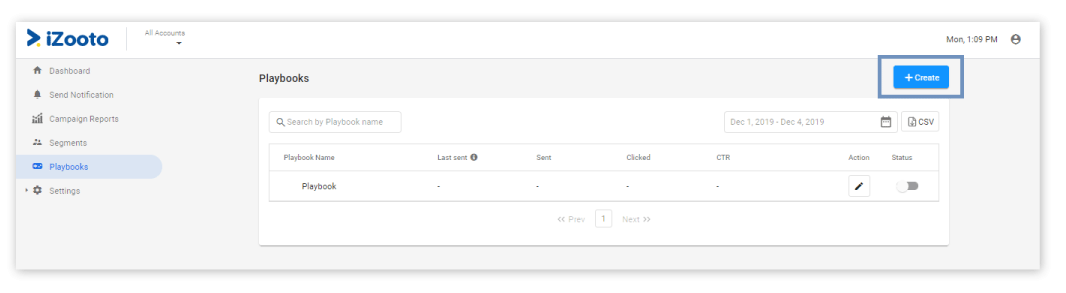
- Select the template you want to use, click on Use. You will be asked to set the Title for this Playbook at this point. This is for reference only and can be changed as per your needs.
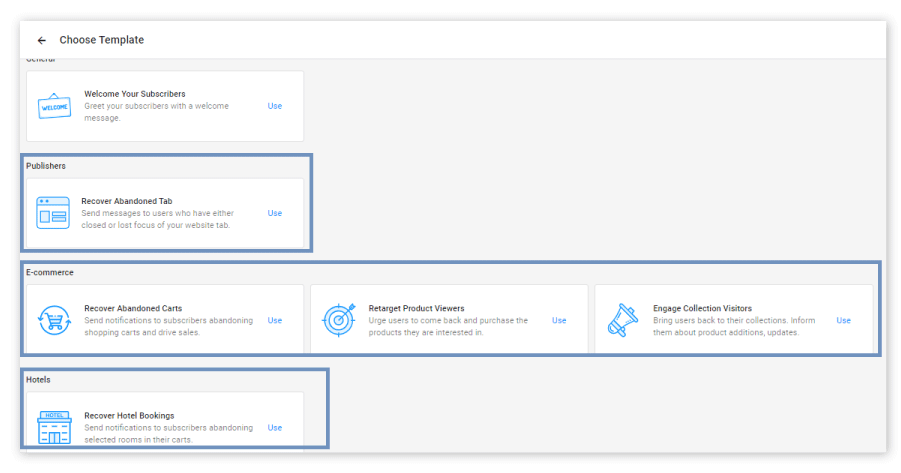
Select Industry type.
- You would be presented with the Trigger code on click of 'Get Setup Code' which would be pre-populated based on the Playbook you have activated. You can modify this if required. These trigger codes would go on your website's tag.
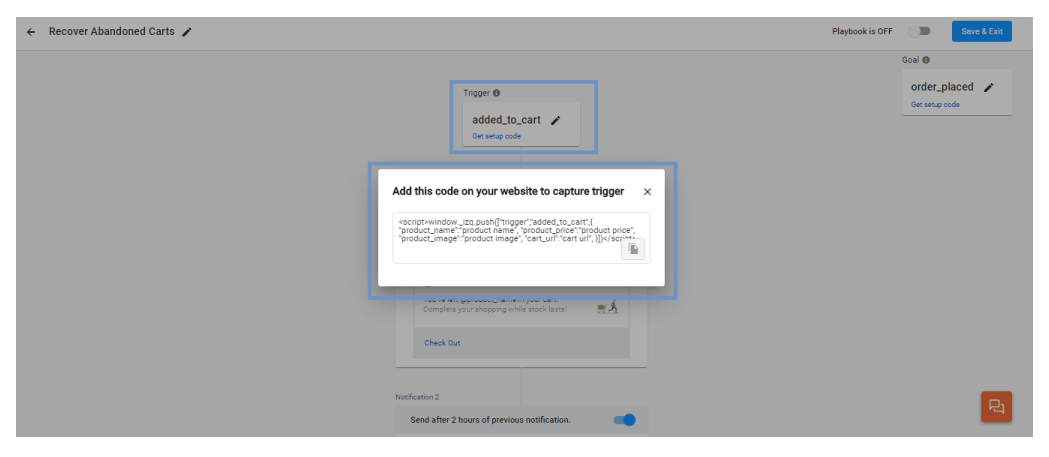
- Next would be goal codes. Click on 'Get Setup Code'. You need not make any changes to this but just place this on the action you want your playbook to be stopped.
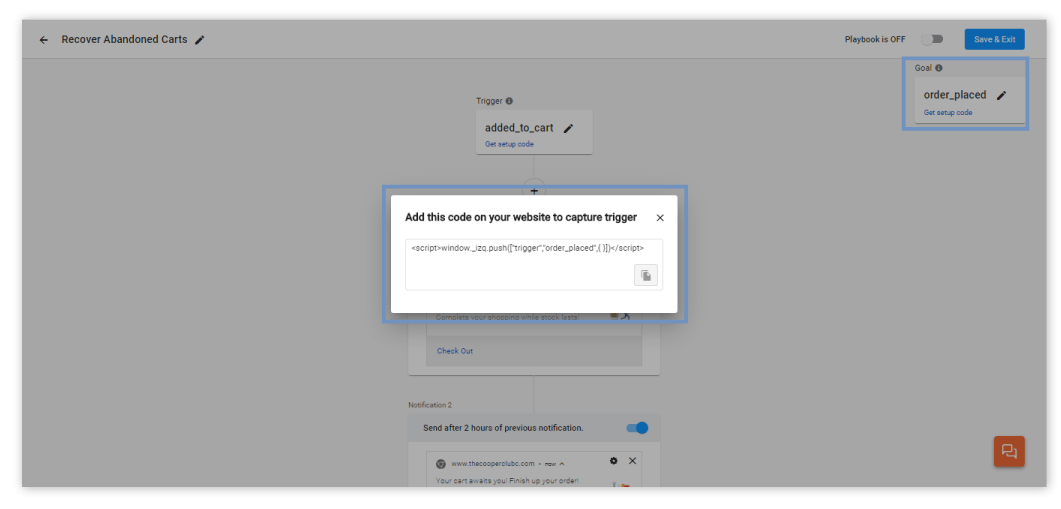
Edit notifications
- Go to the Notification section and modify your notifications if you want to make any changes.
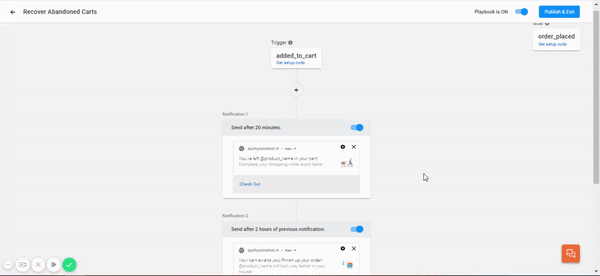
Note
If your website is not integrated with iZooto via a plugin you can make change the Personalization Properties.
- To publish, toggle on the Playbook and click on Publish & Exit button.
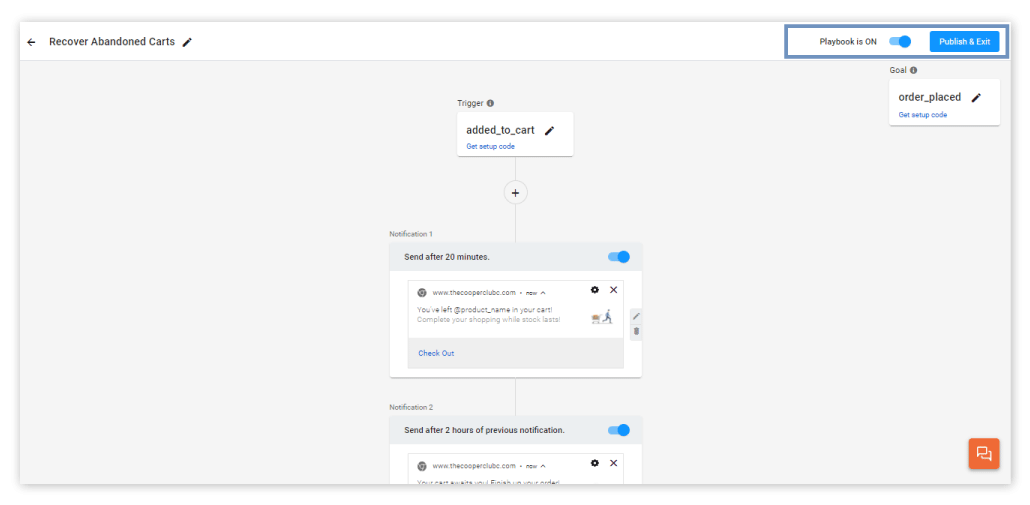
Toggle on the Playbook and Publish
If you have integrated iZooto using Shopify Plugin, once you publish a template it will get activated on its own. You need not place any explicit codes on your website.
If not you would have to copy and paste the Trigger and Goal code on your website's HTML file. To activate the template in this case you can follow the same steps that are required to activate a playbook you have created.
After saving the template you can still edit the notifications, but none of the other elements can be changed.
Industry Specific Templates
Here is a list of the industry-wise templates you can use right away: -
| Industry | Template Name | Purpose |
|---|---|---|
| All | Welcome Your Subscribers | Greet your new subscribers with a welcome message and set the first impression right. |
| Publishers | Recover Abandoned Tab | Recover lost session by nudging the user about the article that he left reading mid-way. |
| Publishers | Recover Video Watch-Time | Recover lost session by nudging the user about the video that he left watching mid-way. |
| Ecommerce | Recover Abandoned Carts | Engage with your abandoned cart subscribers and bring them closer making a purchase. |
| Ecommerce | Retarget Product Viewers | Engage with subscribers who have viewed a product and bring them back to your store. |
| Ecommerce | Engage Collection Visitors | Engage subscribers who have visited your collection and bring them to your store. |
Updated about 5 years ago
