Why are my Push Notifications not working?
Common reasons and troubleshooting guide on why push notifications are not showing on your device.
This guide only works if you have correctly integrated iZooto with your website. Re-visit integration steps.
When a campaign is shown as "Completed" with a green indicator and the stats start populating, it means we have successfully sent the notification to the VAPID servers which then distribute the notifications to your subscribers.
The following are reasons why notifications may show as "Completed" on iZooto but are not visible on your device or website.
Generic Reasons
Network issues - No Internet
Devices must be online to receive push notifications. If your device is turned off, in airplane mode, has unstable or no internet connection, the push will not show until a proper connection is made. You can set the timeframe for Google Servers to wait for a connection with the Time To Live (TTL) Parameter (the default is 3 days).
Also, check the network / WiFi you're connected as it may have closed your connection to Google's server. Try disabling and re-enabling your internet connection.
Not Subscribed
Make sure your device is still subscribed to push notifications. You can find your browser key with this guide to make sure your device is still subscribed.
Browser is Closed
On the desktop, if the browser is closed you will not receive web push notifications. Please ensure that at least one browser window is opened. This should be the same browser on which you subscribed previously.
Troubleshooting Web Push Notifications
Notifications are blocked in Settings
This is the most common reason. Check your browser settings on desktop or app settings on mobile.
Windows Notification Settings
- Check Settings > Notifications & Actions > Turn on Get notifications from apps and other senders. Make sure your site and browser are also enabled.
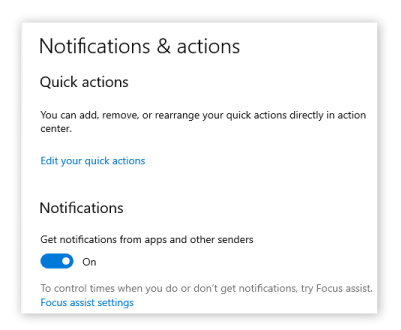
Making sure that Notifications toggle is enabled.
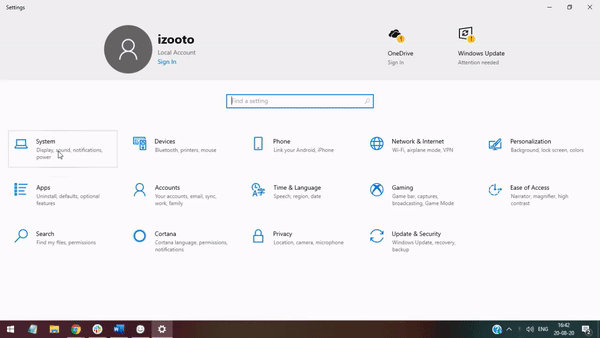
Making sure that all browsers are also enabled to receive push notifications.
- There is a possibility that all of your notifications might be directly going inside your Notification Tray without your notice. To change that, navigate to Settings > System > Focus Assist
Make sure the toggle is set to 'Off', allowing the notifications to enter the notification tray.
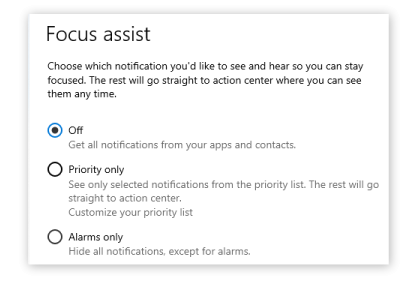
macOS Notification Settings
In the System Preferences > Notifications > Chrome or browser of choice, make sure "Allow Notifications" is turned on.
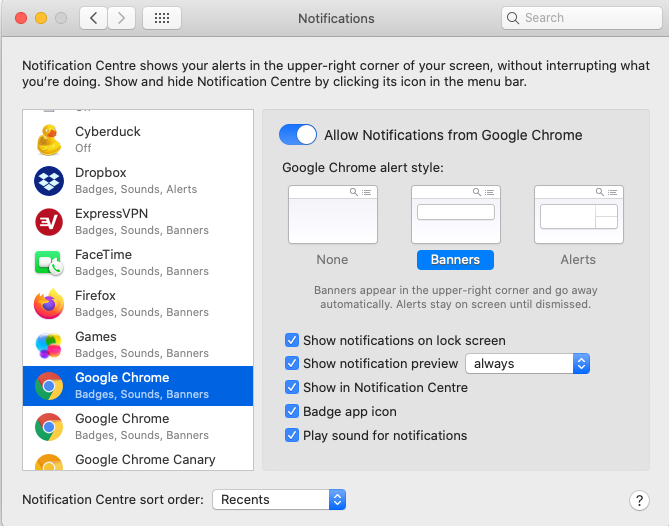
In System Preferences > Notifications > Do Not Disturb, make sure this is mode is not turned on. This will ensure that every notification received on your Mac, is shown to you at least for 5 seconds before it moves to the notification tray.
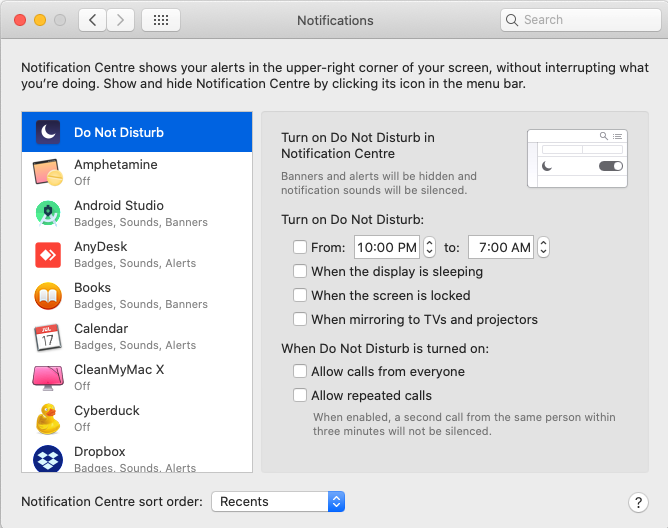
Android Notification Settings
Check-in your Settings > Application Manager > Chrome (or browser of choice). Make sure "Show notifications" is checked like this:
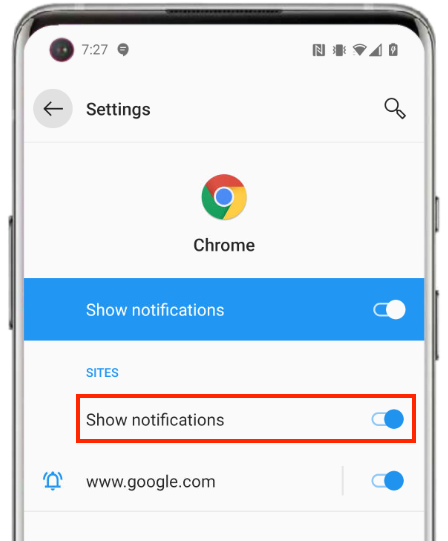
Clearing Browser Data
Try clearing your browser cookies, data, and/or history. This will remove any cached data from your browser. You can follow these steps mentioned by Google.
Once the cache is cleared, you will need to revisit the site to re-subscribe.
You might also need to clear the cache:
- If your mobile browser app has reached its data limit or its data is full
- If your mobile browser app has many unread push notifications and/or many tabs open, this can cause notifications to now show.
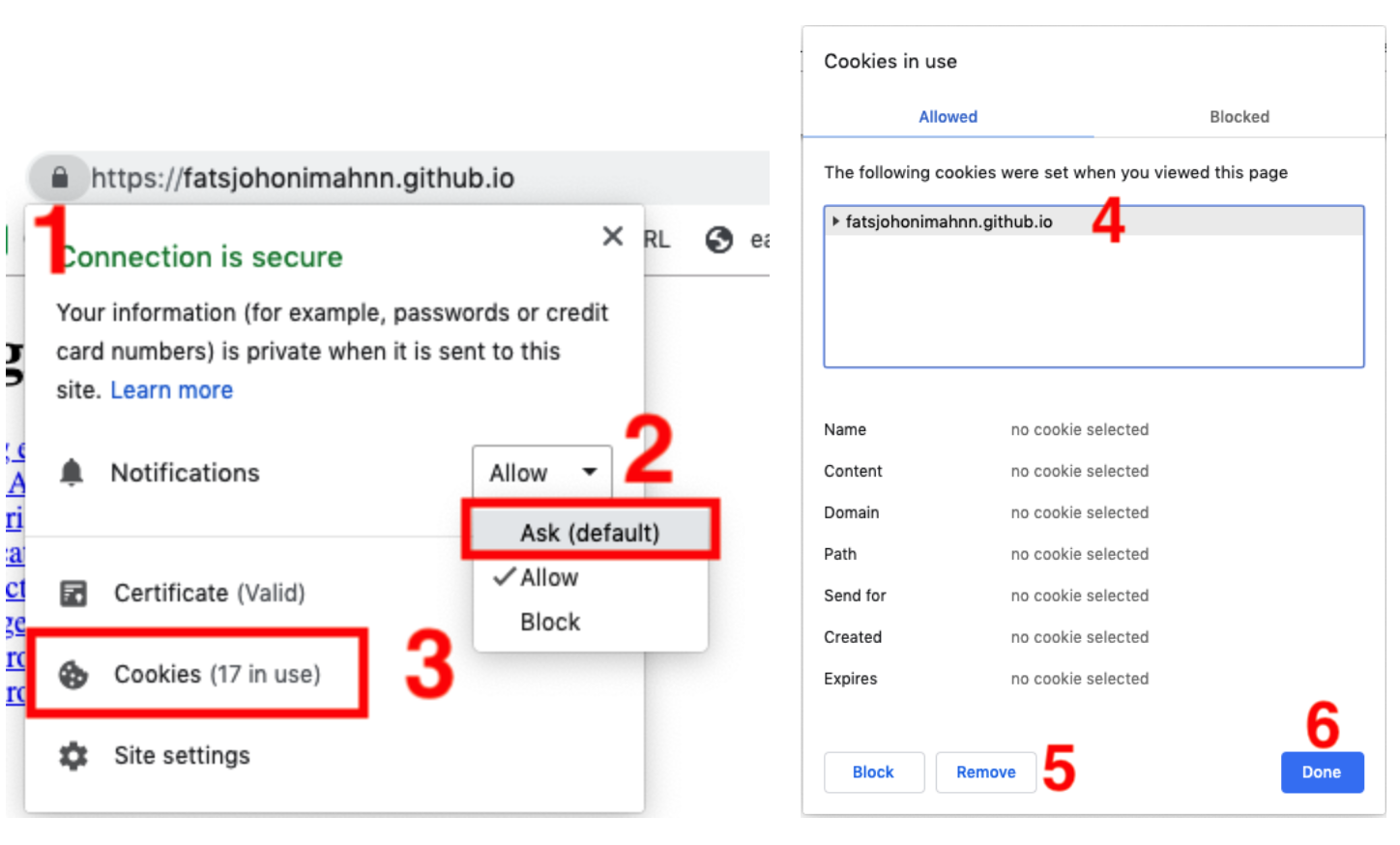
Steps to be followed to clear cached data/cookies.
Check for Browser Key
Once you revisit and resubscribe to the website, make sure the browser key is visible. You can find your browser key with this guide to make sure your device is still subscribed.
Send a Test Notification
Head over to your iZooto Account > Send Notifications.
Fill the content for notification and click on "Test Notification". This CTA is located at the top of the notification preview.
You will be first presented with an opt-in prompt, once you click on "Allow", you will receive a test notification. This is the final step that ensures that you are receiving the notification.
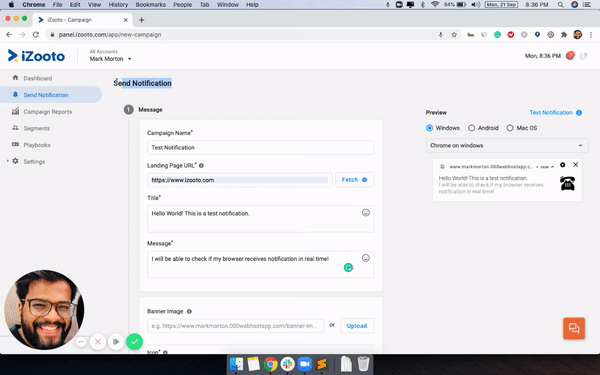
This step is very crucial as it replicates the real scenario. If you're not able to receive a test notification, we advise updating or re-installing your browser to make sure you are on the latest version.
If you are still not able to receive notifications, reach out to us at [email protected]
Updated about 5 years ago
