Android Mismatched Users
Configuration Notice - Android
Mismatched Users is thrown when Google returns a MismatchSenderId error. This is because some users' FCM registration tokens are tied to a Google Server API key that no longer matches their current project's Google Server API key.
This generally occurs if:
- Your Firebase project was deleted.
- You changed the Firebase Project Id and/or Firebase Server API Key.
- You are still using the GCM keys and need to switch over to FCM. See Updating GCM to FCM.
Steps to Resolve
1. Open your project's Firebase Developer Console and navigate to the Firebase Project Number (Sender ID) and the Server API Key.
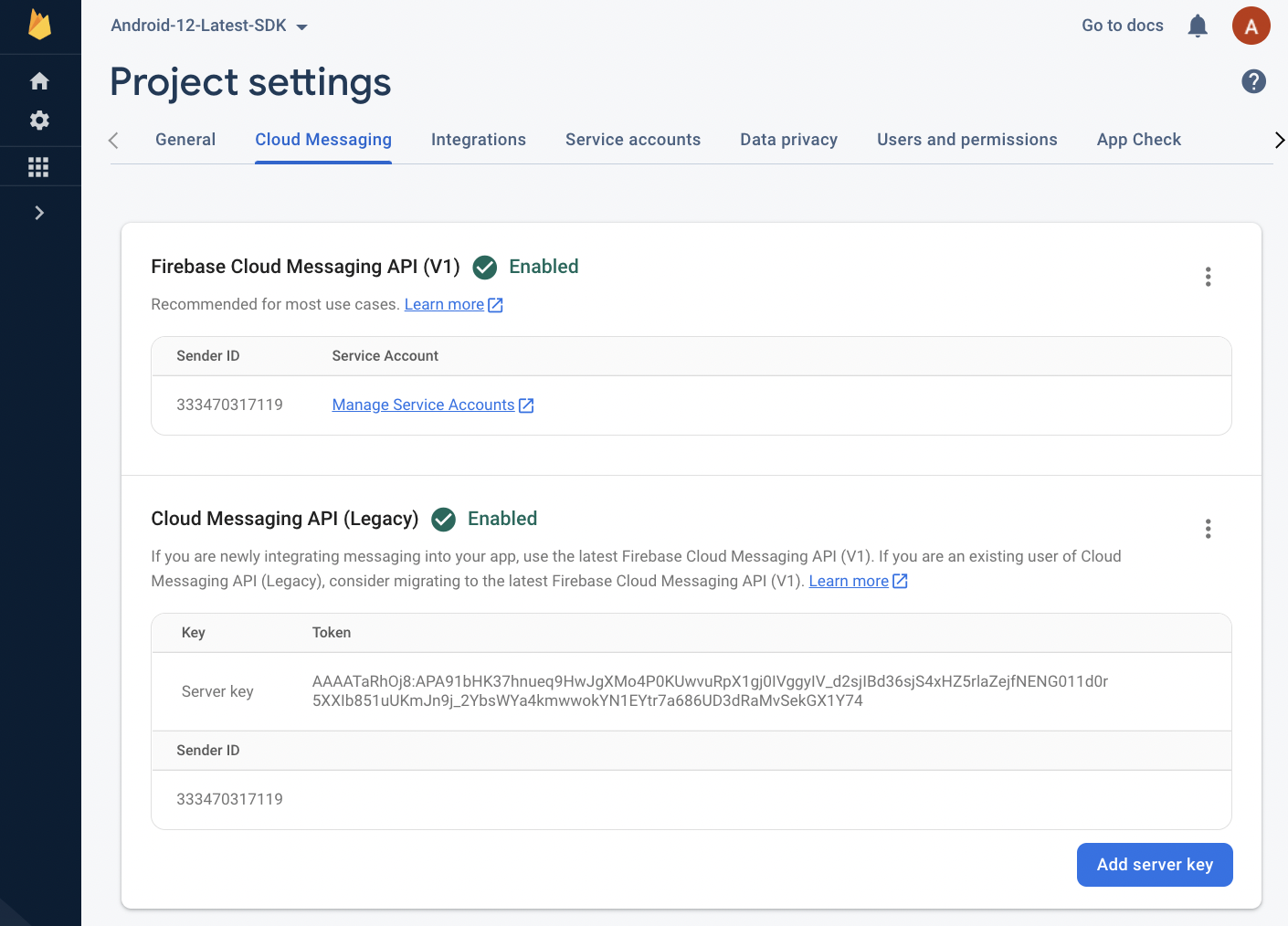
2. Make sure these keys match in your iZooto Settings > Setup > FCM Credentials Firebase Server Key and Firebase Sender ID.

3. If the keys match, then the devices are likely old devices. You can uninstall and re-install the app to be moved to the new keys.
If you're using another SDK that uses push notifications, make sure the same Google Project Number is used both in our SDK and the other SDKs.
If your Firebase keys were deleted or have changed, you can use new keys and update the iZooto configuration by following these steps to change Android FCM Keys.
Android Messaging Warning
Keep in mind that changing your current setup will cause all devices that subscribed to the old project number to become invalid and will not be able to receive notifications until they re-open the app. Upon which, our SDK will update them to the new project number. No app update is required. If still notifications are not received, an uninstall & re-install would be required.
Steps to change Android FCM Keys
Contact Support with the following data:
- Your iZooto App ID. This is available under Settings > General > Keys on the iZooto panel.
- Your new Firebase Sender ID
- Your new Firebase Server API key.
This will be updated as soon as possible.
Update GCM to FCM
If you are changing from GCM to FCM, you can import the GCM keys into Firebase which will keep the same project number/sender ID but will make it FCM.
Within https://console.firebase.google.com, press "Add Project" and select your existing Google project to import it to FCM.
You will see your GCM projects listed when you click the down arrow.
Your sender ID should stay the same. Your server API key may change. Follow these steps to change Android FCM Keys.
Updated over 3 years ago
