Messenger Push Setup
This document lists down step by step procedure and the list of prerequisites that need to be followed.
What are the prerequisites to setup Messenger Push Notifications?
- The Facebook Page should have Publisher Status i.e be registered as a News Page Index. This is a foundational step to help Facebook identify Pages that primarily publish news content on the platform.
How to register for News Page Indexing?
1. Admin of the page needs to access Business Settings > Registrations > News Pages > Select the Page.
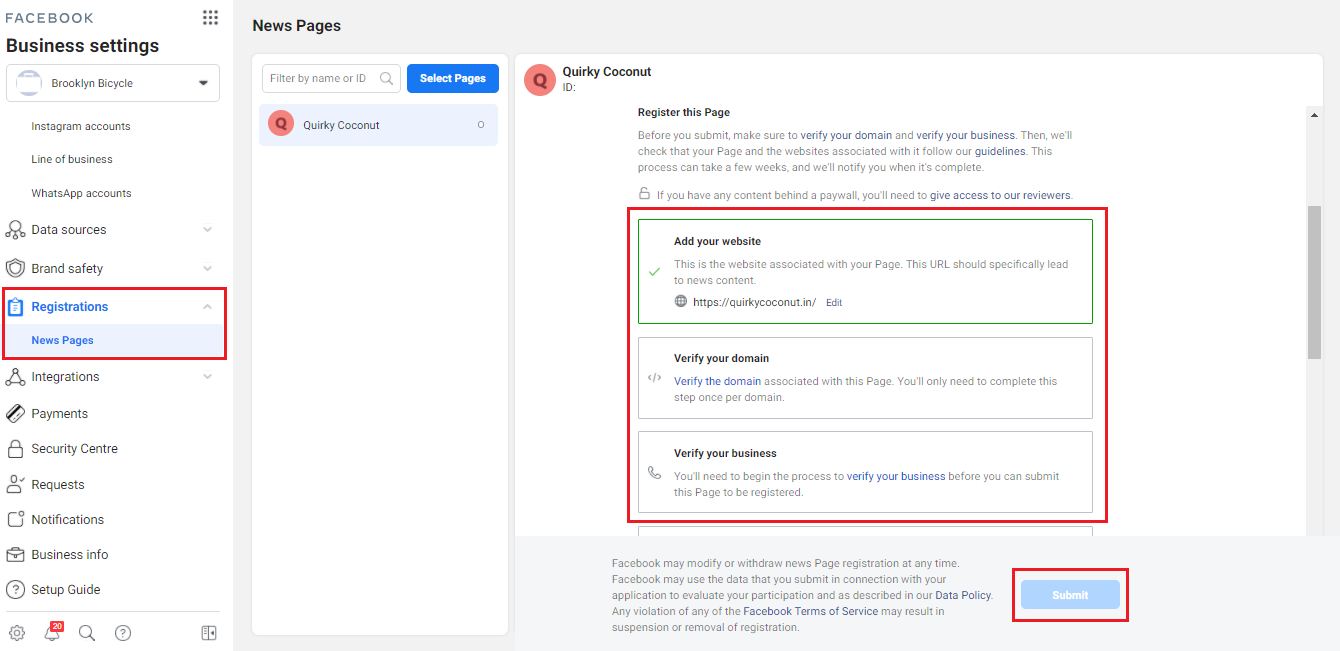
2. Complete the Business and Domain Verification and hit Submit.
You shall see a confirmation once your Facebook Page is registered as News Page Index.
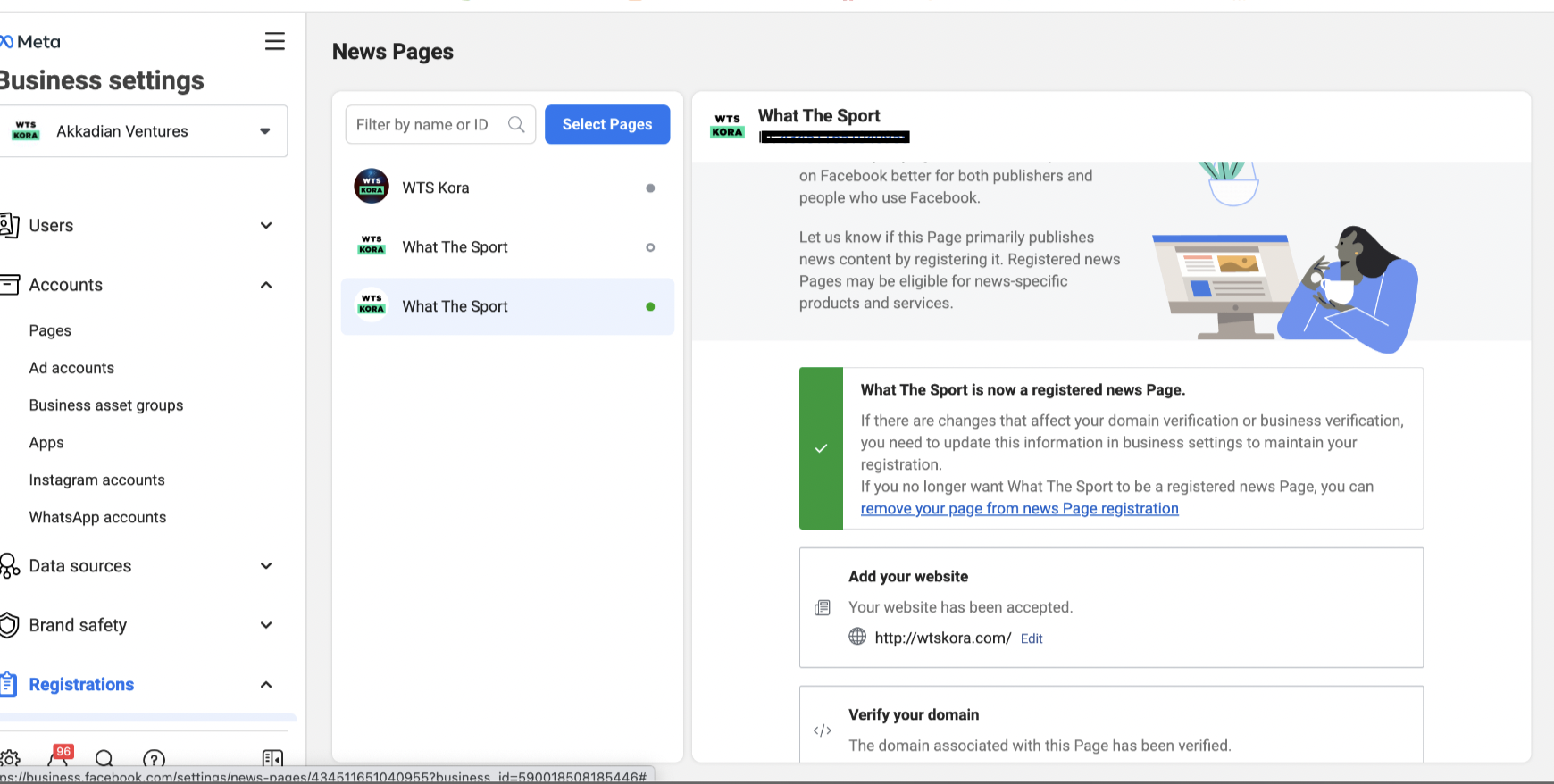
Note:
The NPI approval process could take up to a few weeks. It is suggested that you complete this procedure beforehand.
Alert!
If the Facebook Page is not NPI approved and you have started sending Messenger Push Notifications, notifications will only be sent to an audience that has sent out a message to the page in the last 24 hour window.
How to Set-up Messenger Push Notifications on iZooto?
1. Click on Add Project from the top-left dropdown.
2. Select Messenger as the Platform.
- Input Title.
- Select the Website from the drop-down.
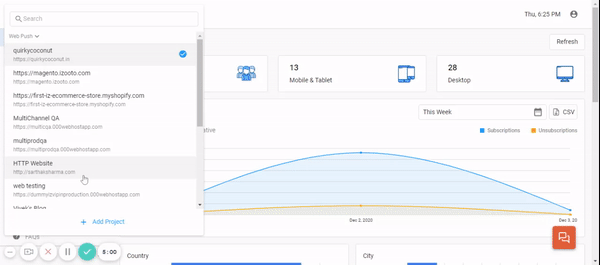
3. Under Settings > Setup, click on Link your Facebook here
- You will be redirected to Facebook login.
- Login to your Facebook Account
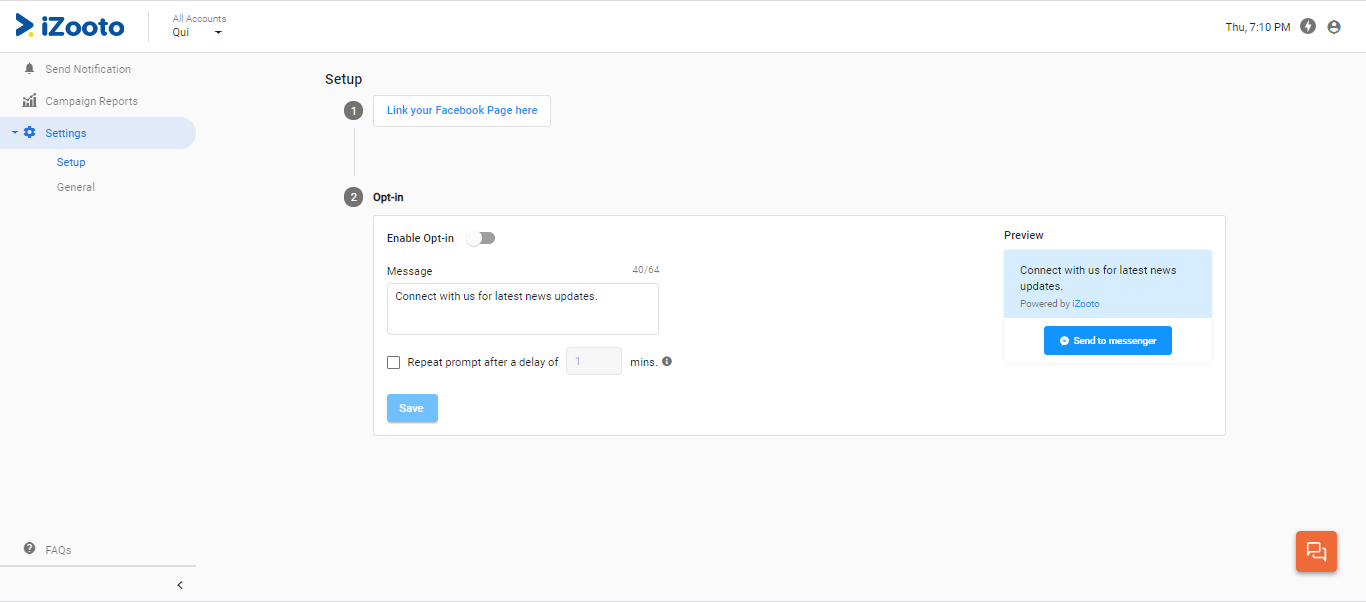
4. Click on Edit previous settings
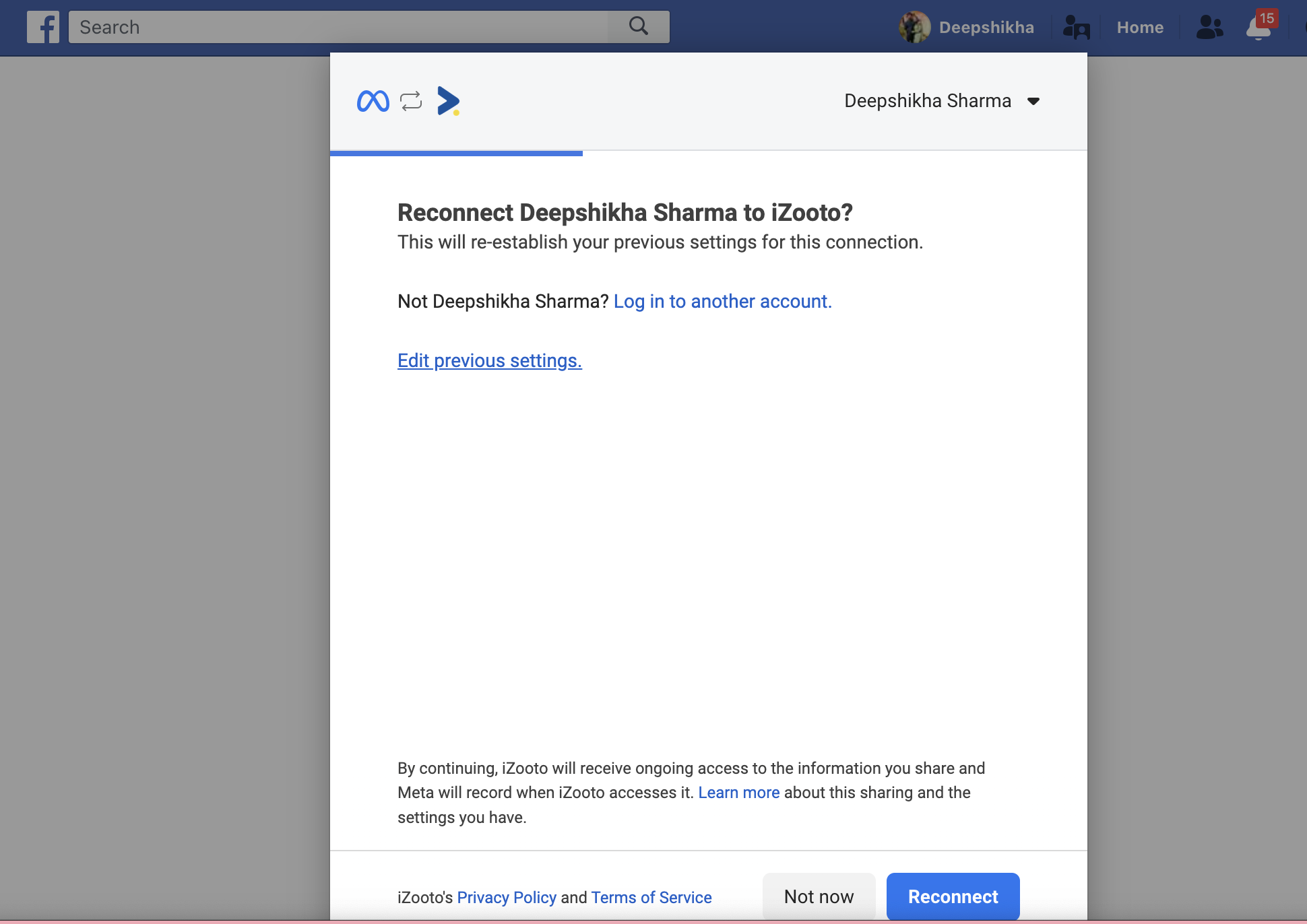
5. Click on Opt in to current Pages only .Be sure to choose all the pages currently linked in the panel, in addition to the one you're presently connecting. This action is crucial to safeguard the existing permissions of the previous pages while establishing a connection with the new page.
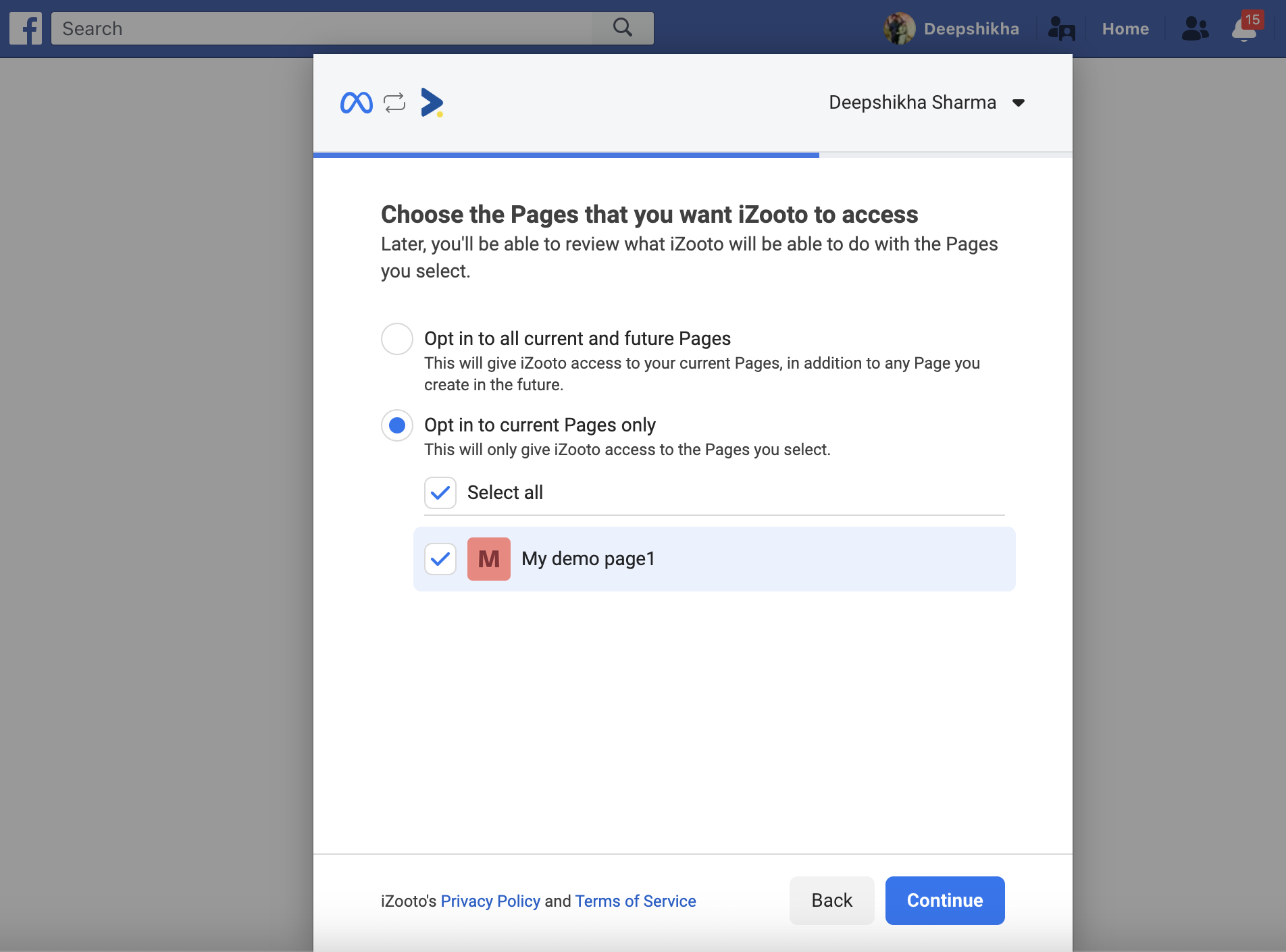
6. Click on Save.
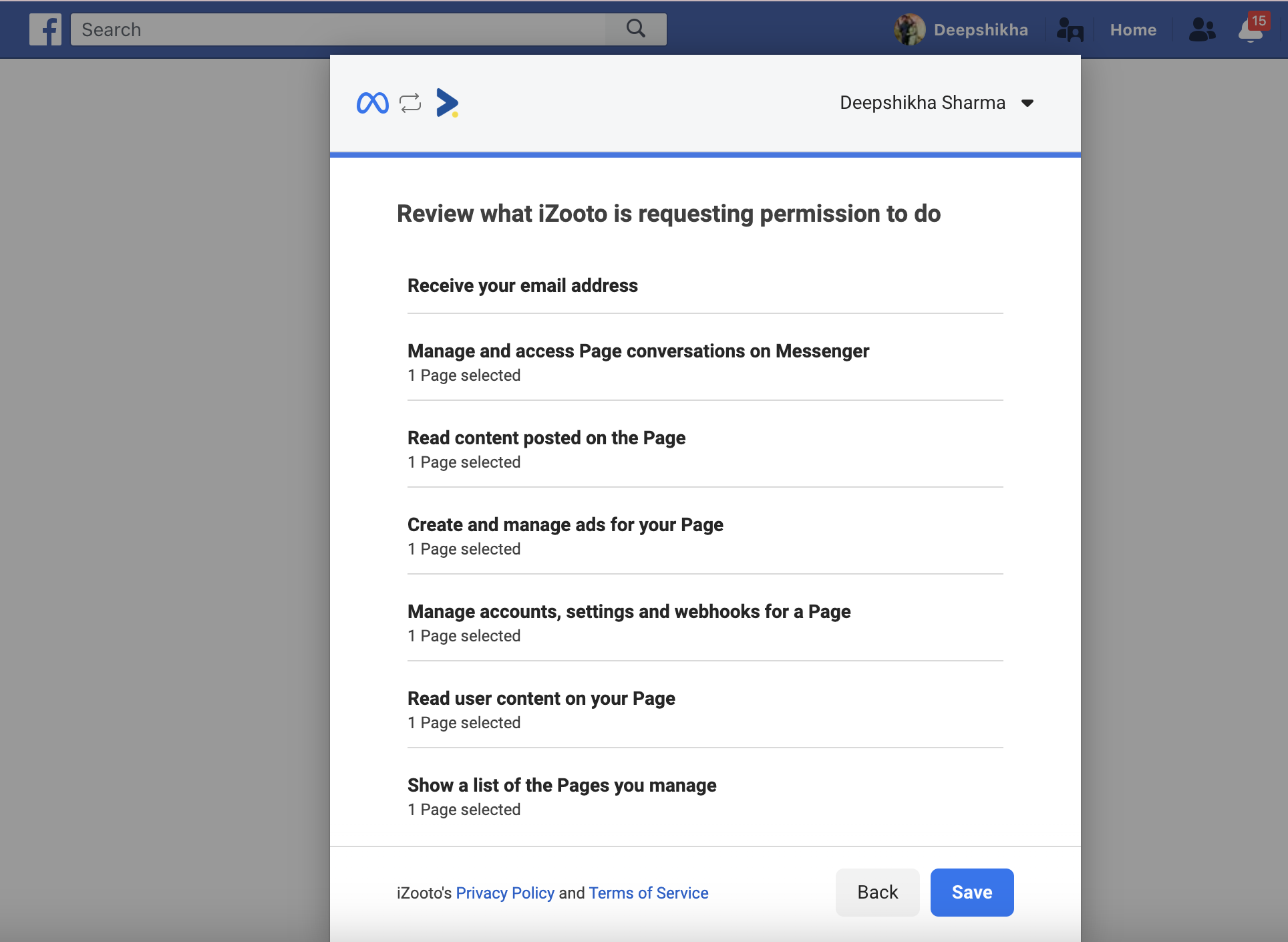
7. Click on Got it.
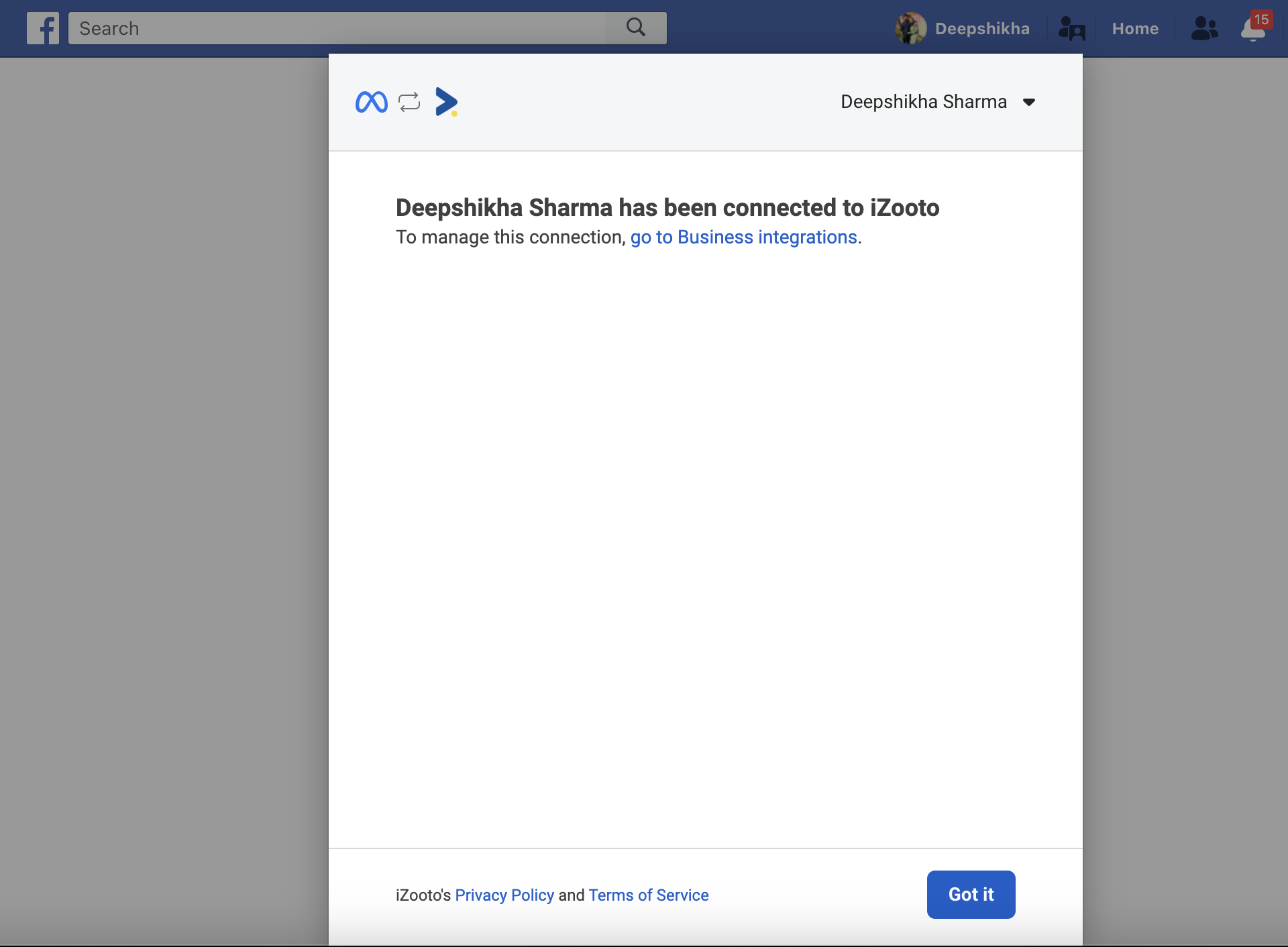
8 Select your page that you're trying to link and click on Connect.
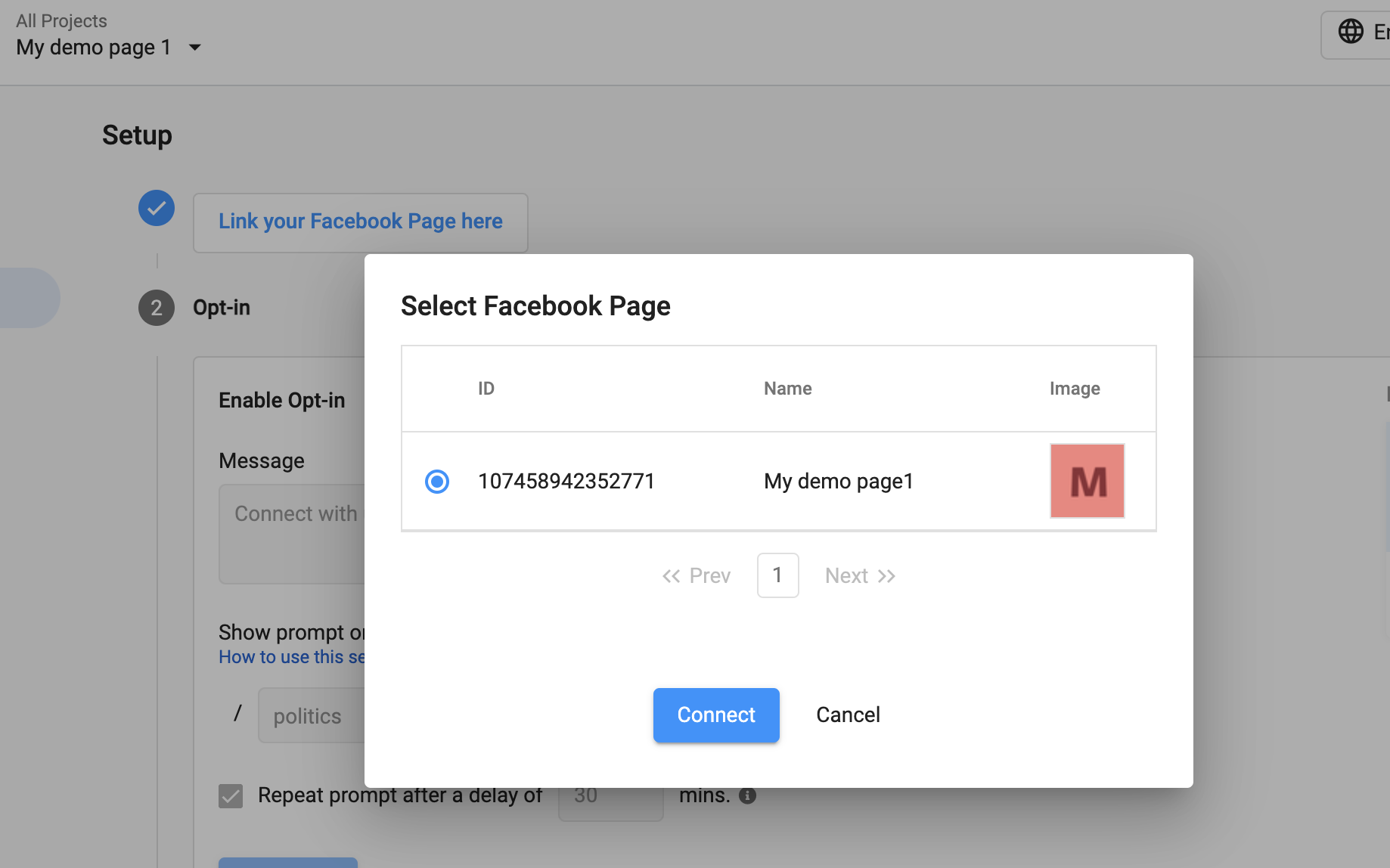
Note
In case you already have multiple pages integrated or will integrate multiple pages refer to this.
Important Note
It is necessary to provide access to ALL the permissions as it is a limitation in the Facebook API. Once you provide all the permissions i.e. Manage Page, Webhooks, etc the iZooto Application will still not be able to manipulate or delete any of your Facebook Page content.
Below is the list of permissions once the iZooto Application is connected.
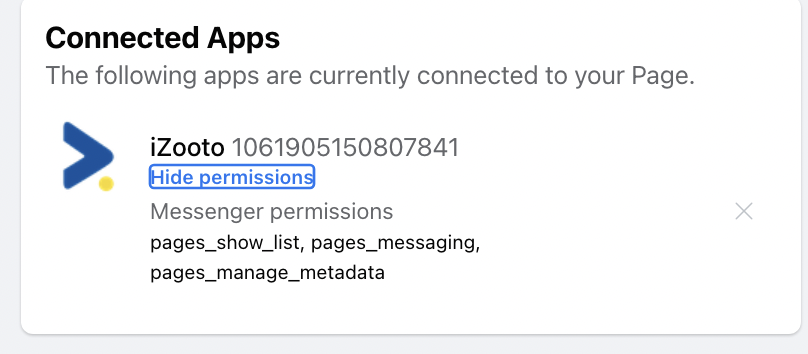
9. Once connected, you can see your page details on the iZooto Panel including:
- Page Name
- ID
- URL
- Image
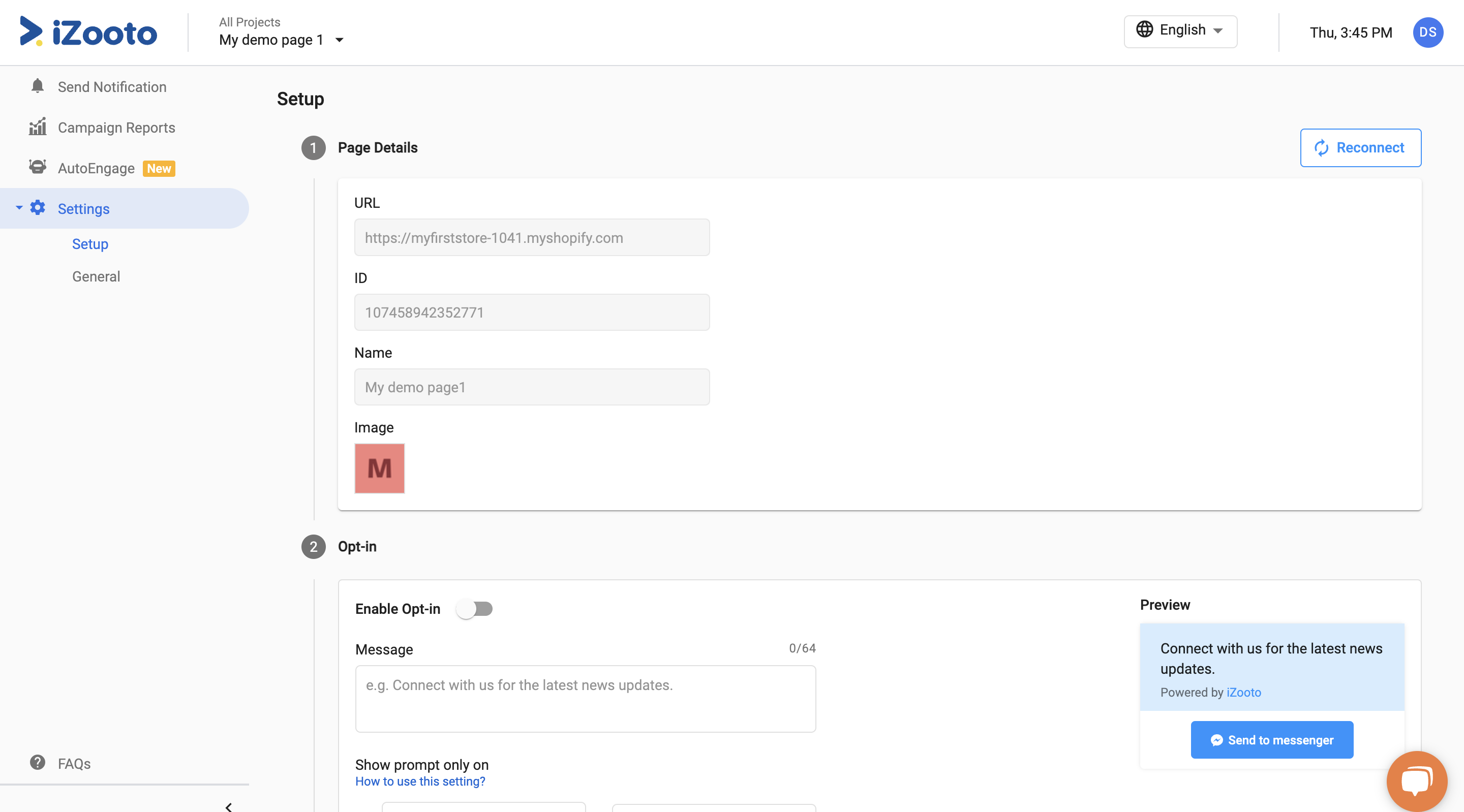
10. Change Opt-in configurations. (Optional):
- You can change the message of the Opt-in prompt
- Set the repeat prompt delay
Repeat Prompt Delay
This feature ensures that the Messenger Opt-in will not be visible before x minutes of the next visit.
For example, repeat prompt delay is set for 30 mins. The opt-in will not be visible to the user before 30 mins for the next visit.
Hit Save and you are done!
How would the Opt-in look like?
On Desktop

Opt-in prompt as seen on Desktop.
On Mobile
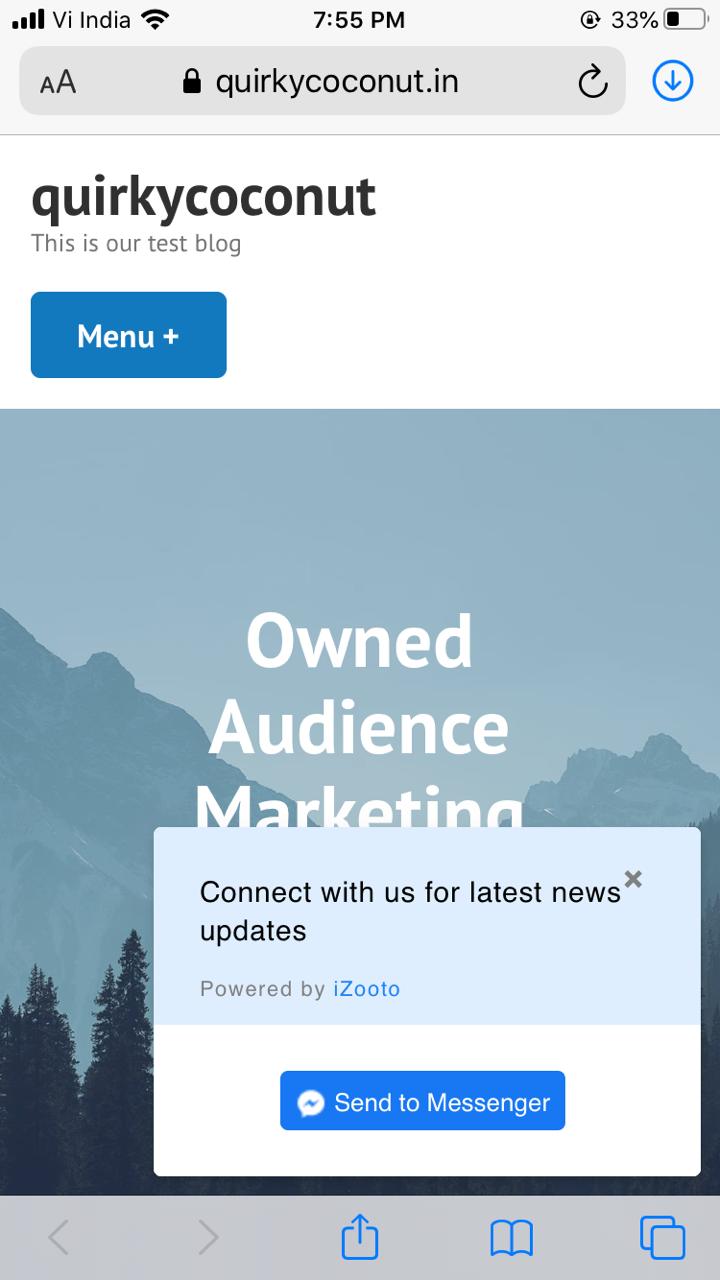
Opt-in prompt as seen on Mobile.
Updated 2 months ago
