Generate a Firebase Server Key
Directions on how to generate a Firebase Server API key for sending Android App Notifications
For Android Apps, not websites
This guide is for developers implementing iZooto in an Android application for distribution on the Google Play Store. This guide should not be used for Web Push.
What is a Firebase Server Key?
Notifications are delivered to subscribers using Google's Firebase Cloud Messaging. A Firebase Server Key and Firebase Sender ID are required in order to send push notifications to Android mobile app devices.
The goal of this section is to provision your Firebase Server Key and Firebase Sender ID for use in iZooto.
Requirements
- An Android mobile app.
- A Google account
- An iZooto Account, if you do not already have one.
Step 1: Create A Firebase Project
If you already have an FCM project you would like to use with iZooto, you will need to retrieve your Sender ID and Firebase Cloud Messaging token. You may then skip to Step 2.
1.1. Visit the Firebase Console and sign in with your Google account.
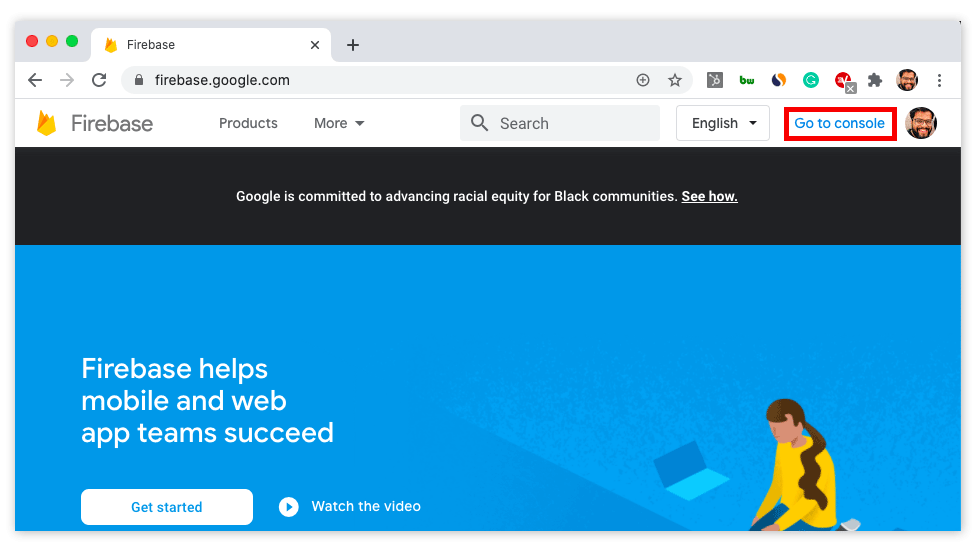
1.2. Click CREATE NEW PROJECT.
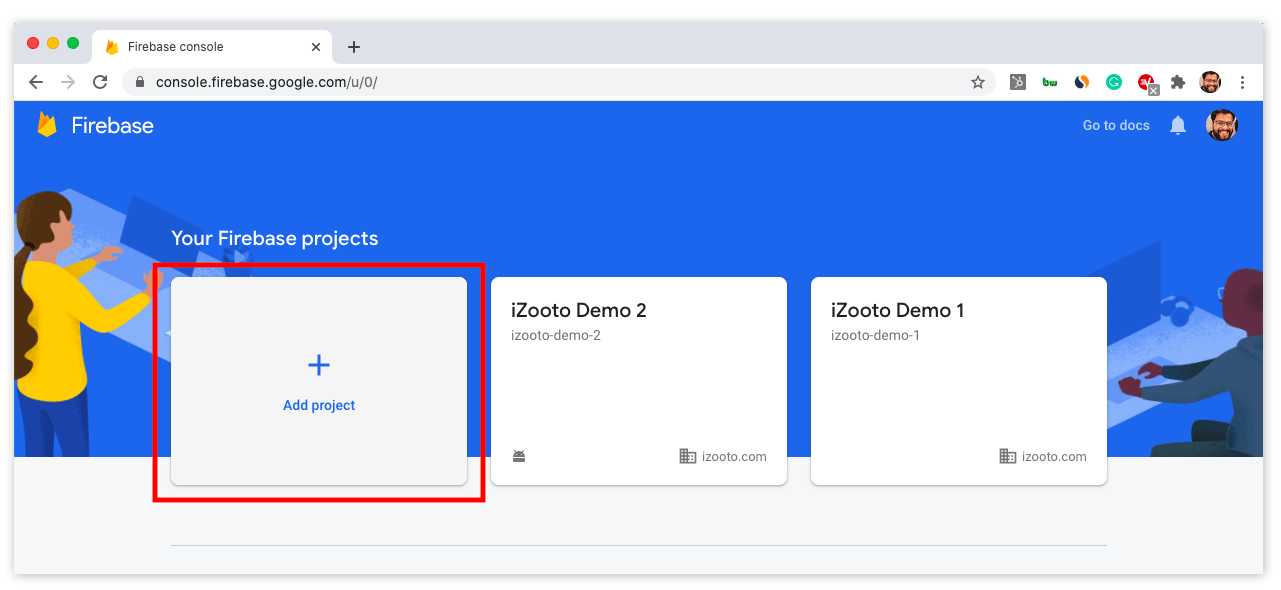
1.3. Enter a project name and click CONTINUE
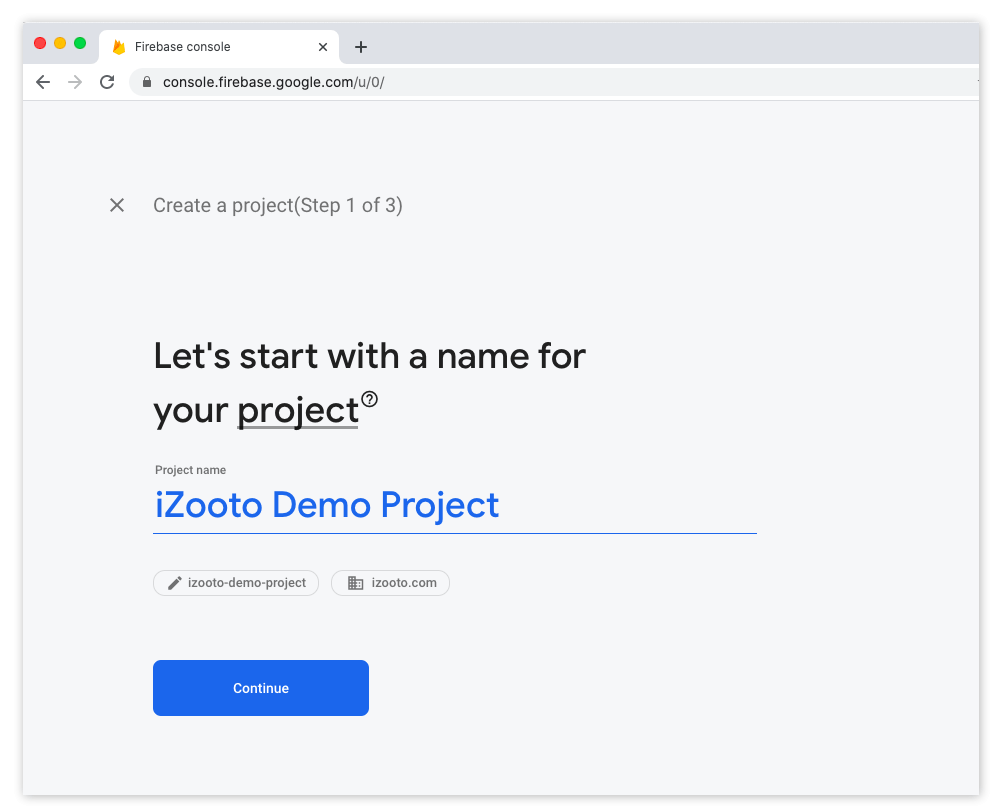
1.4. Choose if you want to opt-in for Google Analytics for Firebase. (OPTIONAL)
If you wish to do so, you will have to link your existing Google Analytics project to the new Firebase Project being created.
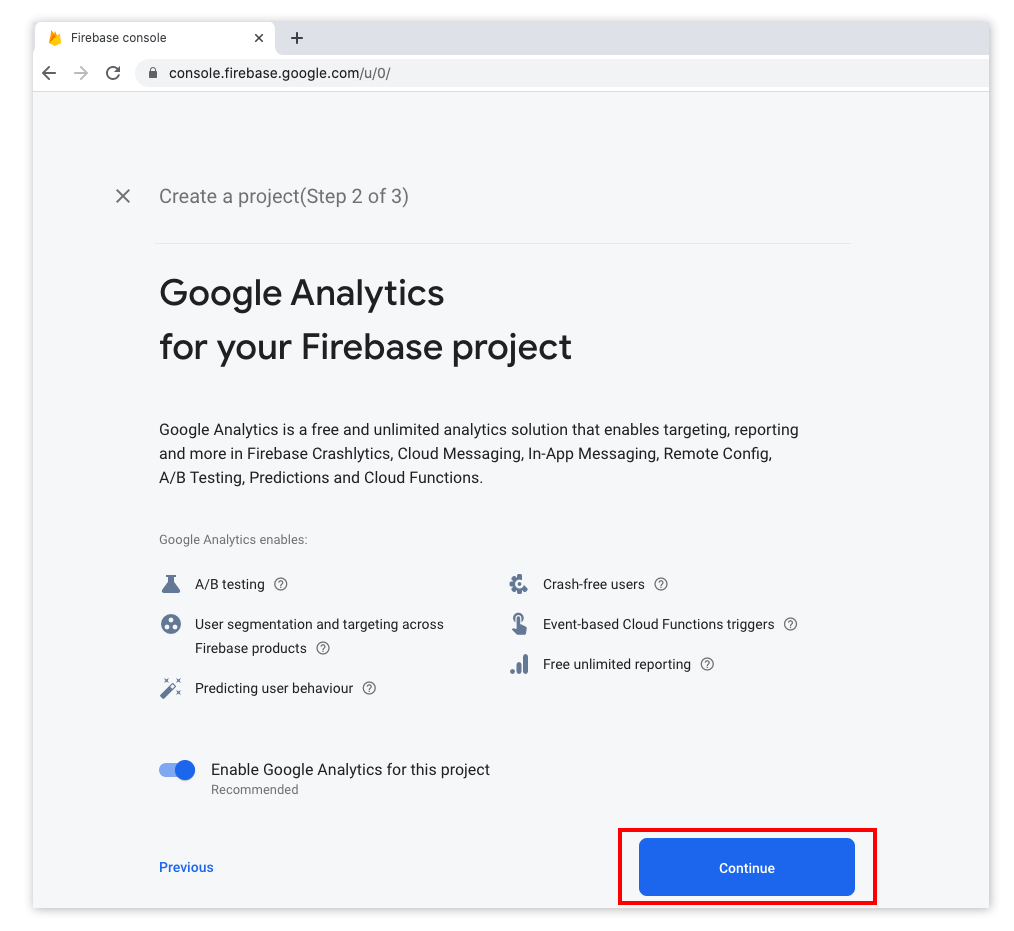
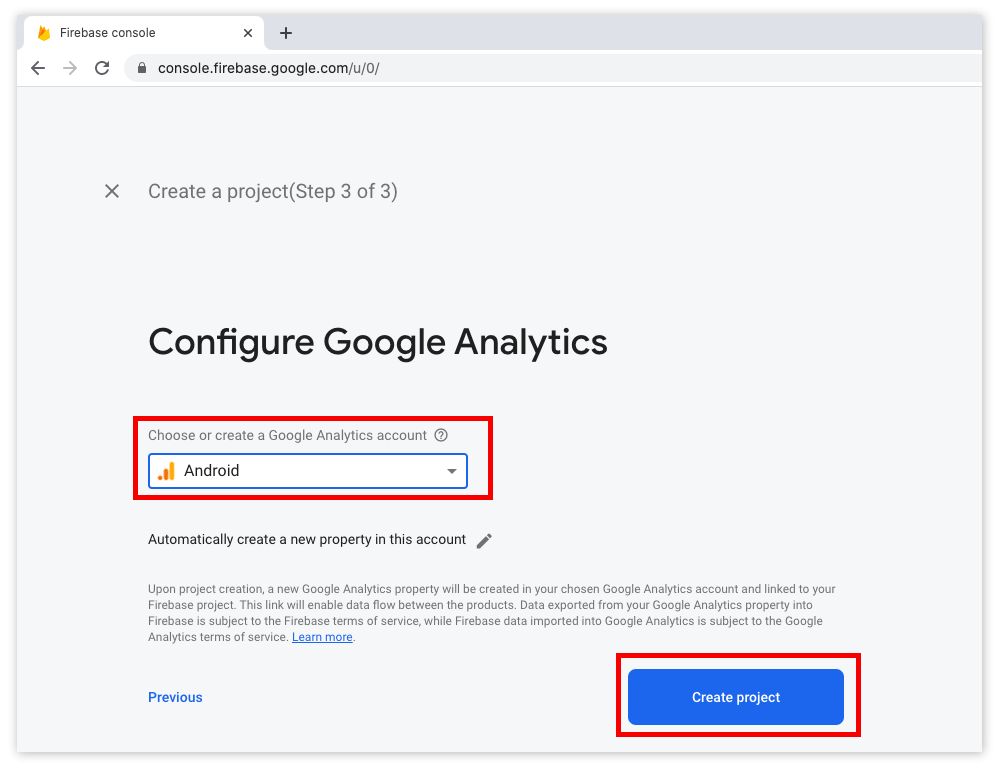
Step 2: Getting Your Firebase Cloud Messaging Token And Sender ID
2.1. Click the gear icon in the top left and select Project settings.
2.2. Select the CLOUD MESSAGING tab.
2.3. Save the two values listed under Server key and Sender ID.
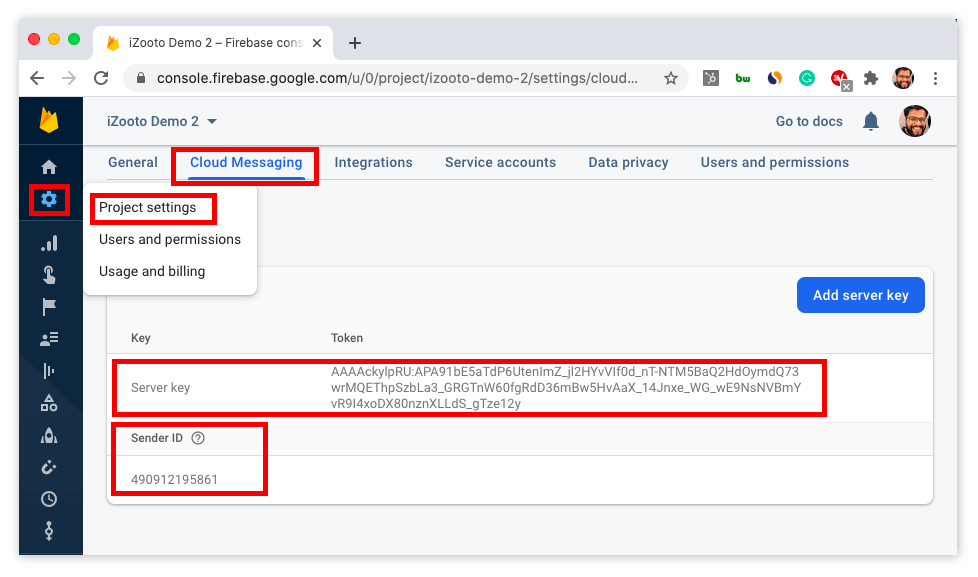
Step 3: Configure Your Android App on iZooto
Once you have successfully extracted the Server Key and Sender ID, proceed to add your Android app to your iZooto account.
Done!
You now have a key to send push notifications from your app.
If you have not already done so, proceed to install the iZooto SDK in your app.
Updated about 1 year ago
