Using Your Own FCM Project
Firebase Cloud Messaging (FCM) is a cross-platform messaging solution that lets you reliably deliver messages at no cost.
Understanding How FCM Works
An FCM implementation includes two main components for sending and receiving:
- A trusted environment such as Cloud Functions for Firebase or an app server which can be used to build, target, and send messages.
- An iOS, Android, or web (JavaScript) client app that receives messages
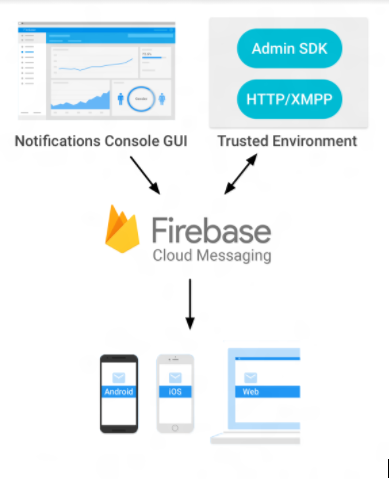
Click Here to get started with Firebase Cloud Messaging.
Using your own FCM on iZooto
By default, the FCM credentials used for all our users is the one associated with iZooto. It is however recommended that while setting up your account, you use your own FCM credentials.
Updating FCM Details
In order to update your FCM details, iZooto’s default FCM project number and API key need to be replaced. This can be done from Settings >> General Settings >> Chrome Project Key
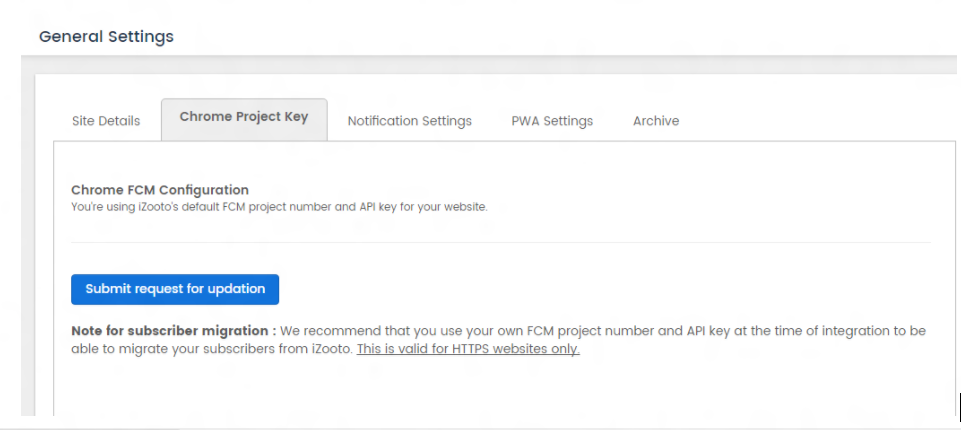
After clicking on Submit request for updation, you'll be asked to enter your FCM details - Sender ID and Server Key. This request can take upto 24 hours to get updated. Post-approval(iZooto Admin) and update, you will be able to see your FCM details reflected on the panel and you would be able to build your subscriber base on it.
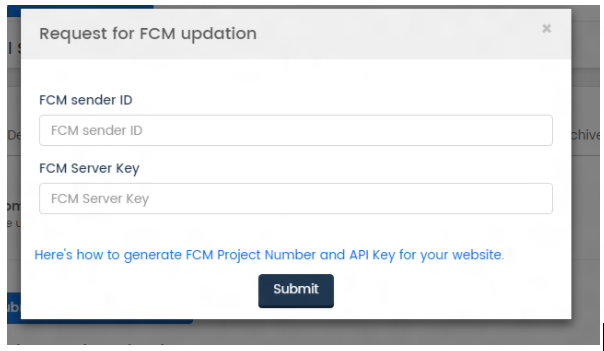
Updating FCM post subscriber acquisition
We recommend that you update your FCM details right after integrating the iZooto pixel. This will ensure that from day 0 (or at least day 1), you build your subscriber base on your own FCM.
Updating the FCM details post subscriber acquisition would lead to:
- Losing the earlier subscribers mapped to iZooto’s FCM details
- Maintaining two sets of subscribers and pushing notifications to them separately.
You don't need to update the FCM details if you have an HTTP website.
Migrating from Google Cloud Messaging to Firebase Cloud Messaging
As of April 10, 2018, Google has deprecated GCM. The GCM server and client APIs have been deprecated and will be removed as early as April 11, 2019.
If your project is still on GCM, it is strongly recommended that you migrate your project to FCM.
Here's is a step by step guide for migrating your project from GCM to FCM
Step 1: Go to the Firebase console, click on 'Add project'.
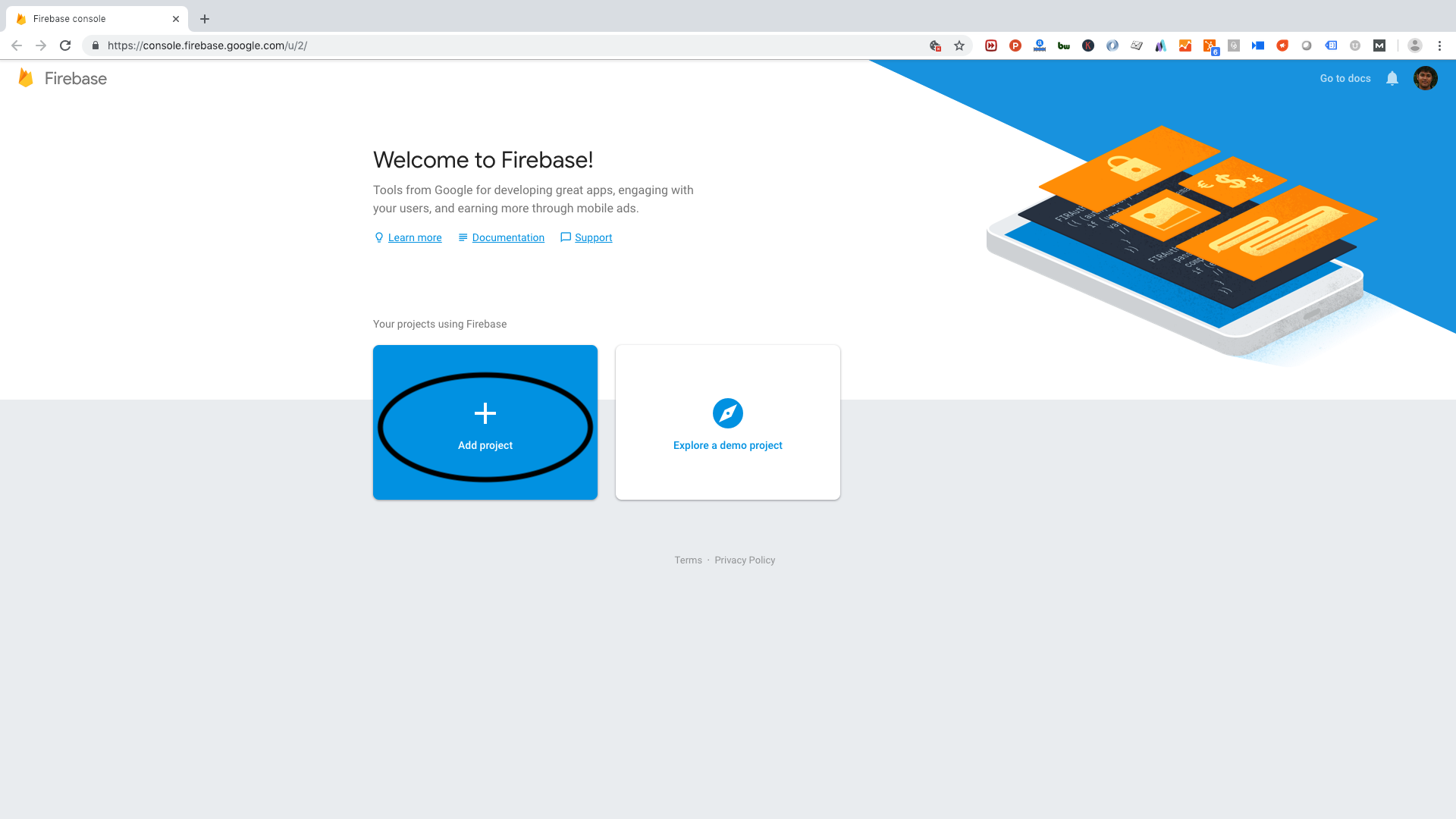
Step 2: Ensure that you are signed in with the same account that you used for creating your project on GCM. Select your existing GCM project from the dropdown.
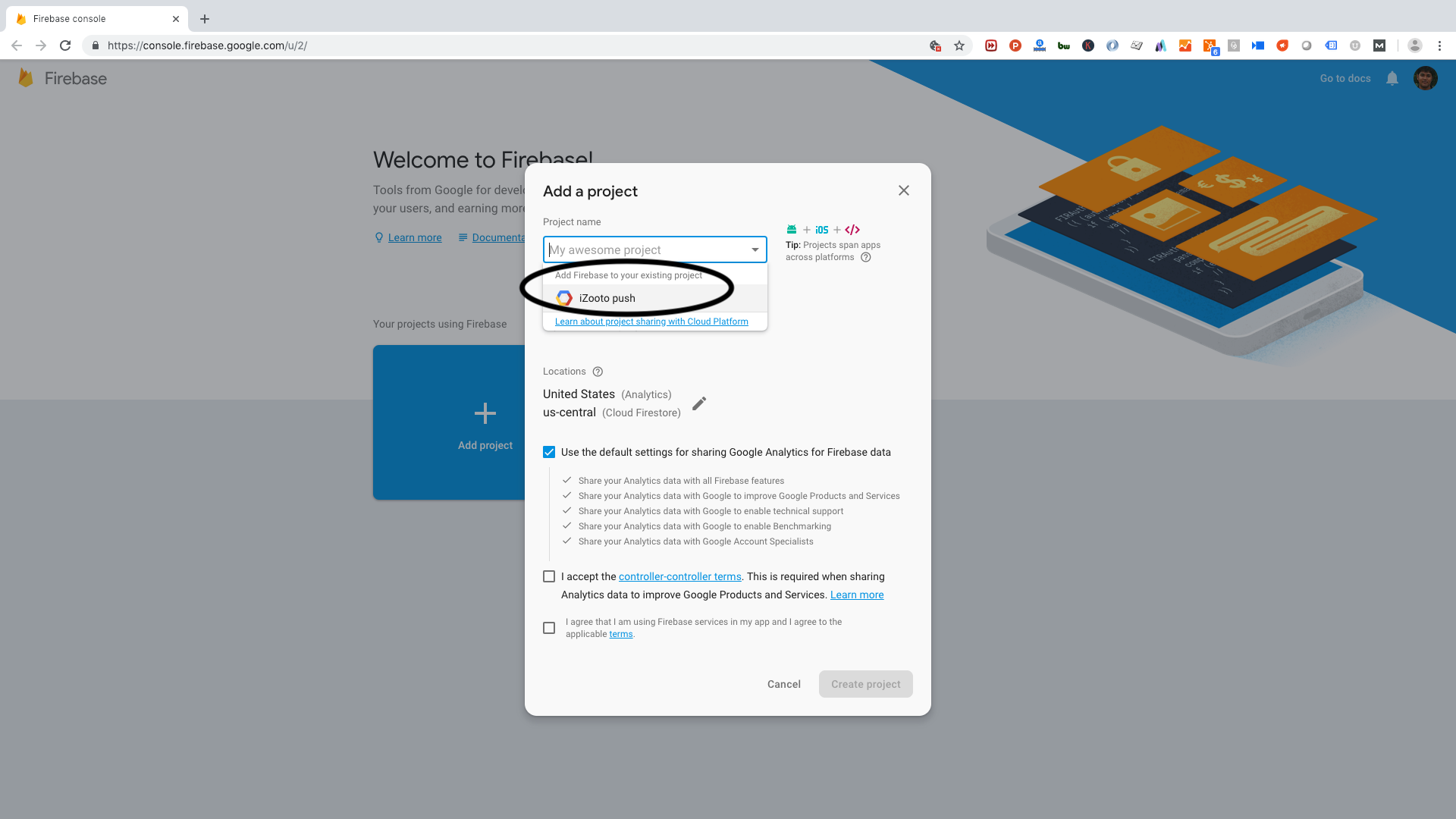
Step 3: Click on 'Add Firebase'.
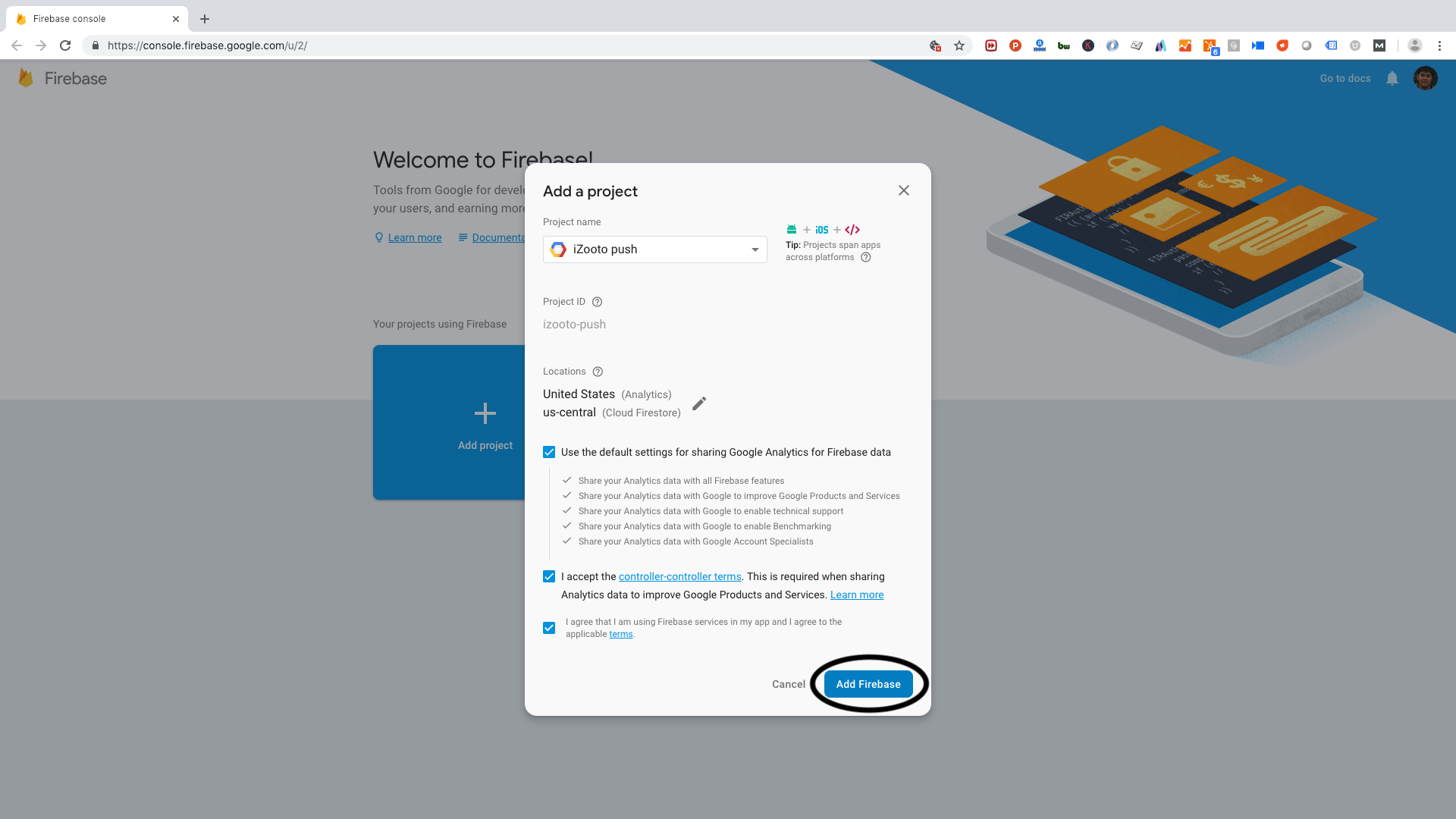
Step 4: Go to Project Overview > Project settings.
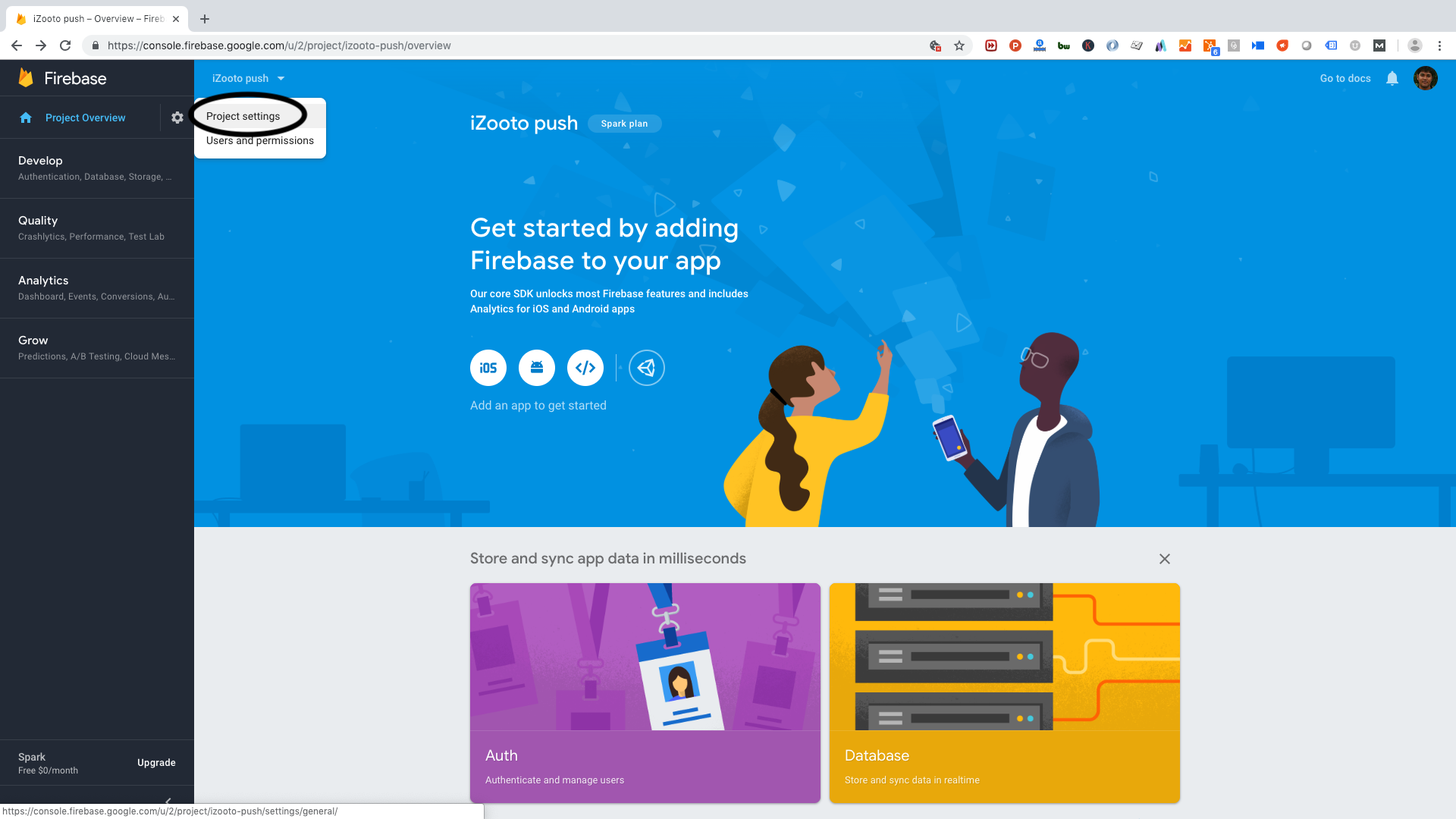
Step 5: Select 'Cloud Messaging', copy 'Sender ID' and 'Server key'.
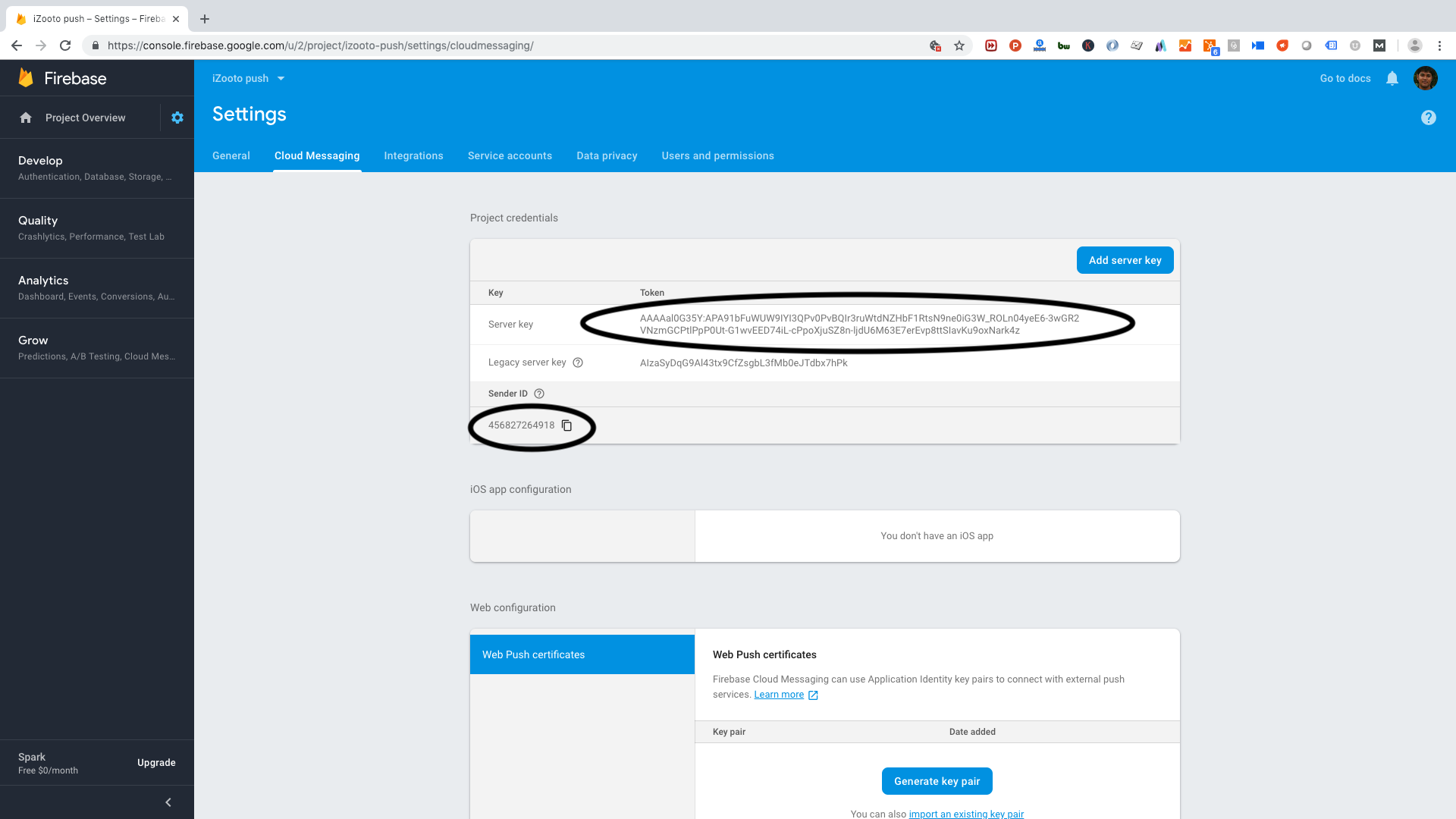
Step 6: Send across your FCM 'Sender ID' and 'Server API key' to [email protected]. Once FCM Server API Key is updated, you will receive a confirmation email.
Updated almost 6 years ago
