PowerPush: Setting up Xiaomi Cloud Push
Step 1: Pre-requisites
Ensure that you have integrated PowerPush SDK in your app as mentioned here.
Step 2: Register as a Xiaomi Developer
The first step to access the Xiaomi Cloud Push is to get registered as a Xiaomi developer on the Xiaomi Website.
Step 3: Login into Console and Create an Application
Pro Tip
You can change your default language to English from the Xiaomi Console header options!
3.1 Once you're registered as a developer, login into Xiaomi Dev Console.
3.2 Click on Create App and select Create phone/pad app.
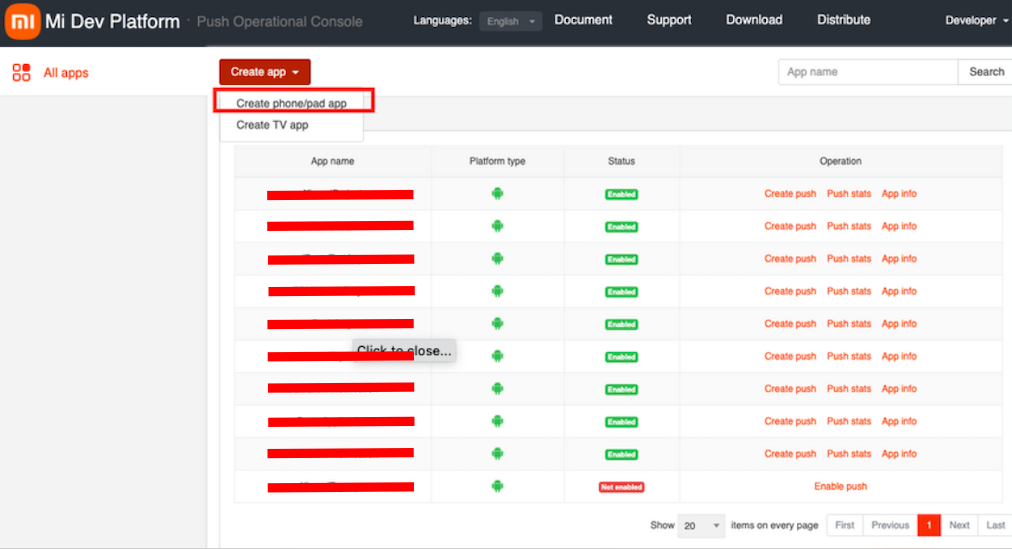
3.3 Enter the required details and click on Add.
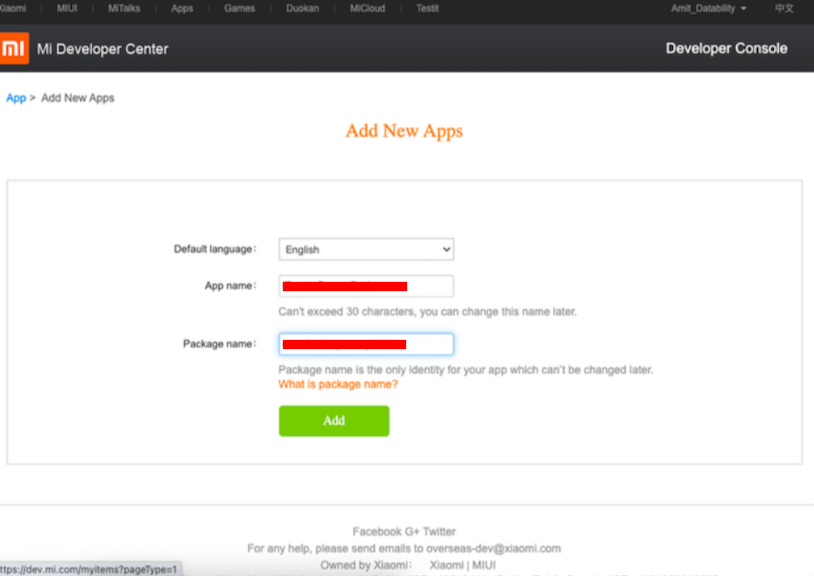
3.4 Enable Message Push Services - After you've read Mi Push's Access Corporation Agreement, select the check box and click Turn On.
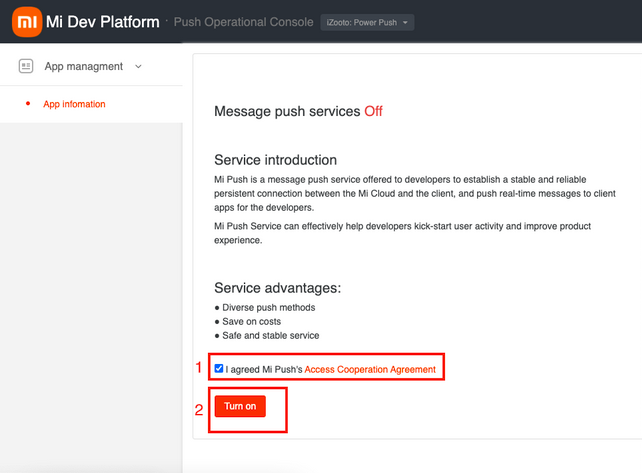
Success!
You'll get a confirmation mentioning that power push services are now enabled for your app.
Step 4: Getting the app's AppID, AppSecret and App Key
4.1 Once the App is created on your console, click on the App info to get your app's AppID, AppSecret, and App Key.
4.2 Among these, the AppID and AppKey are the client’s identity, used when the client SDK initializes.
4.3 The AppSecret is authenticated for sending a message at the server-side.
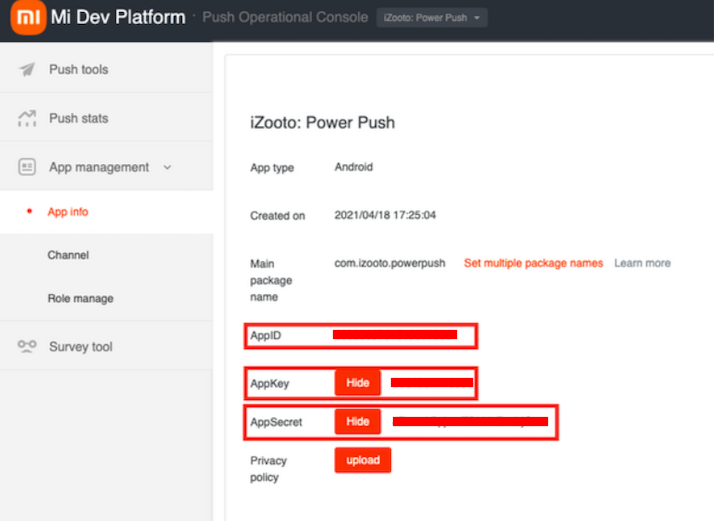
Once you have these details - please write to [email protected] to get these configured for your account.
Updated about 1 year ago