Creating Audience
Click on Create Audience to view the audience segments.
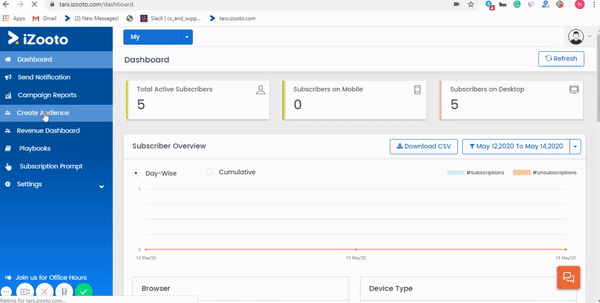
Pre-Populated Audiences
Basis the pre-defined properties, 5 audiences are pre-populated.
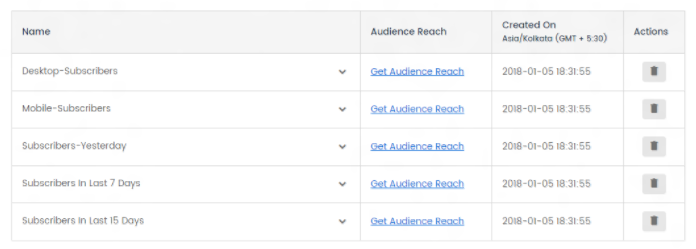
Using the above audiences, you can push campaigns to subscribers who are only on a particular device and/or have subscribed yesterday for instance.
If you wish to see the current count of subscribers for each of these audiences, simply click on Get Audience Reach.
The audience count refreshes dynamically based on the number of current subscribers that fall under the selected parameters/filters used.
Custom Audiences
In order to create custom audiences based on the custom JS codes that you have passed, click on Add Audience located on the top right corner of the Create Audience page.
You would see a 2 drop-down menus - Performed Events and Show User Properties.
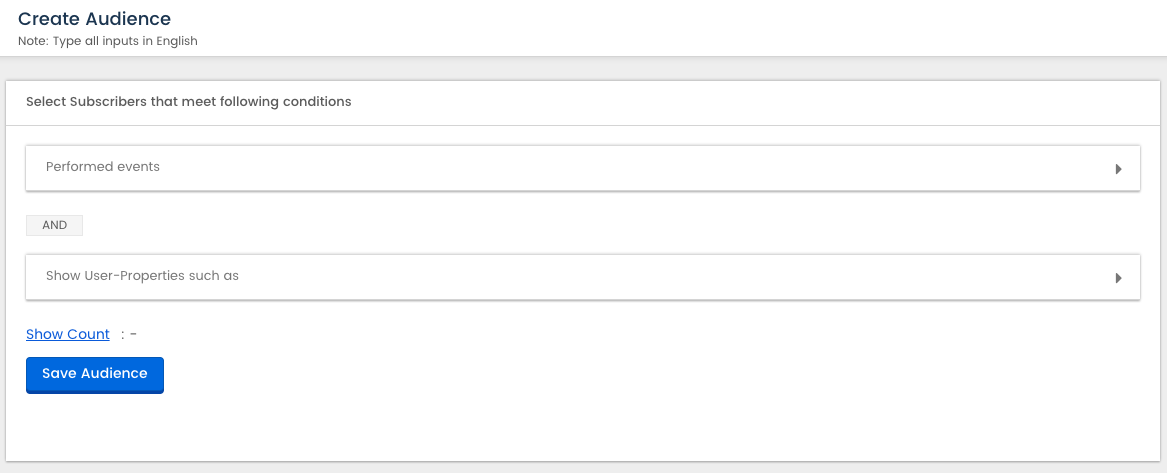
Expand the first menu - Performed Events and click on Add Event to select the event that you need.

Let's create an audience now for desktop subscribers who had added items to their cart but did not purchase anything in the past 1 day.
Step 1: Select the event added_to_cart from the drop-down menu, use the operational filter 'was exactly' and set the day counter to 1
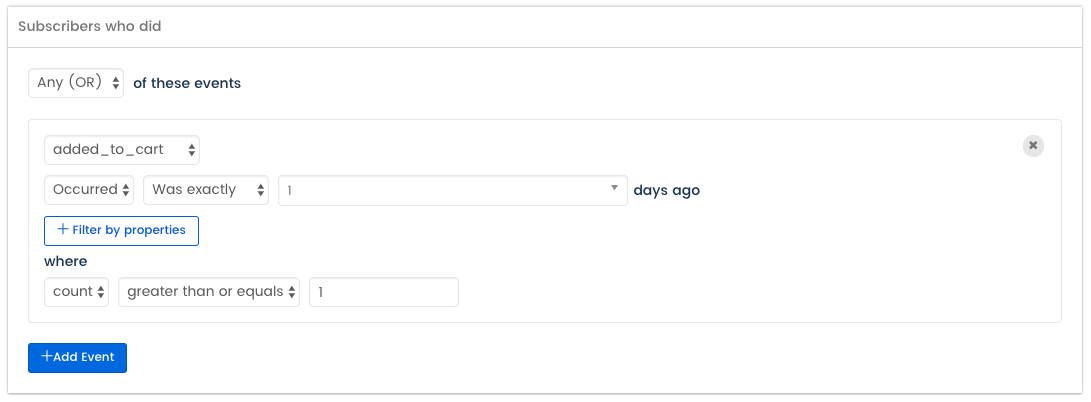
Step 2: Move to the 'did not do' container, click on add event and select the event order_placed. Use the operational filter 'in the past' and set the day counter to 1
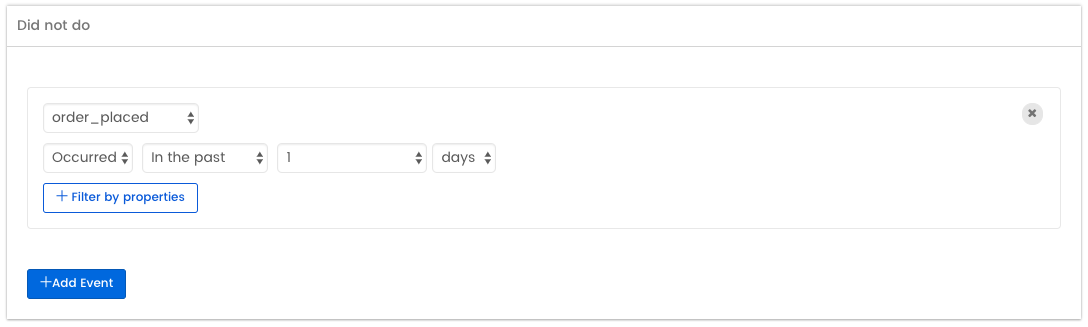
Step 3: Move further to the next container of user properties, select the property as device and chose the value as 'desktop.'
Click on Show Count if you wish to view the number of subscribers who fall in this segment and save the audience.

To know how to use retargeting campaigns for this audience, check this article.
Updated almost 5 years ago