Billing and Payment
Billing Information
Details related to your iZooto subscription plan can be found under ‘Billing'
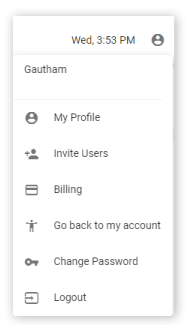
Subscription Details
Your current plan details - plan name, price, billing cycle along with the next renewal date can be found right at the top of the page. In case, you wish to change your existing plan, click on ‘change plan’ and a request would be sent to [email protected] and your account manager would get in touch with you.

If you want to upgrade, just click on the button 'Upgrade', the iZooto Chat Box would pop up and someone from the team will help you with the same.
Payment Information
It displays the last 4 digits of the credit card that is used for billing purposes, it's the expiry date and the name and address of the person to whom payment is billed.
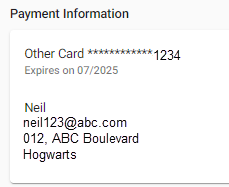
Billing History
Previous invoices (to date) can also be downloaded from here. Even add-on invoices would be available here. However, for any refund issued, please refer to the email received on your registered email address from [email protected].
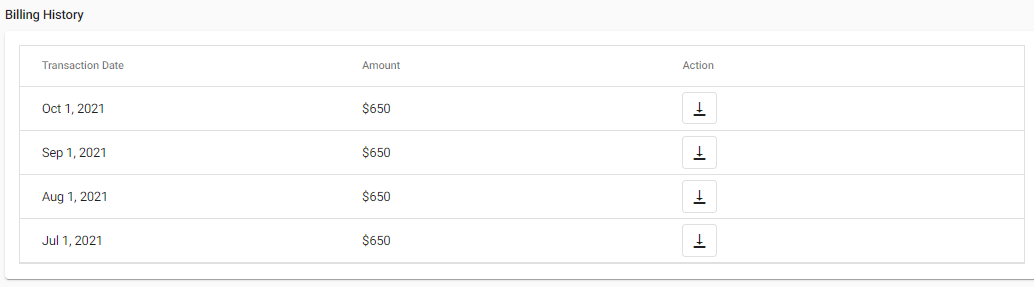
You can even change your card details from this panel itself by clicking on the edit icon on the top right corner of Payment Information which will redirect you to a secure pop-up from Stripe, our payment gateway.
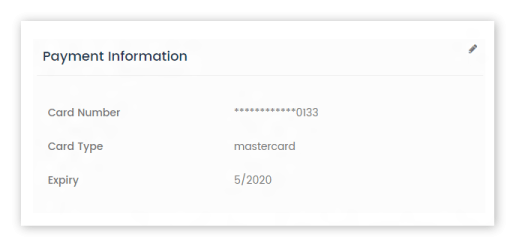
In case of payment failure or card expiration, your account manager or the finance team would send you an email containing a secure link to update your card details. You can make use of that to update your card details safely too.
IMPORTANT
iZooto does not store your card details. It is maintained securely by our billing and gateway partners - Chargebee and Stripe.
Deactivate Account
This button is located at the end of the Billing page. Once you click on it you will be asked to share the details on why you want to deactivate your account and cancel your subscription. Once you submit these details an email would be sent to our support team who take this request forward.
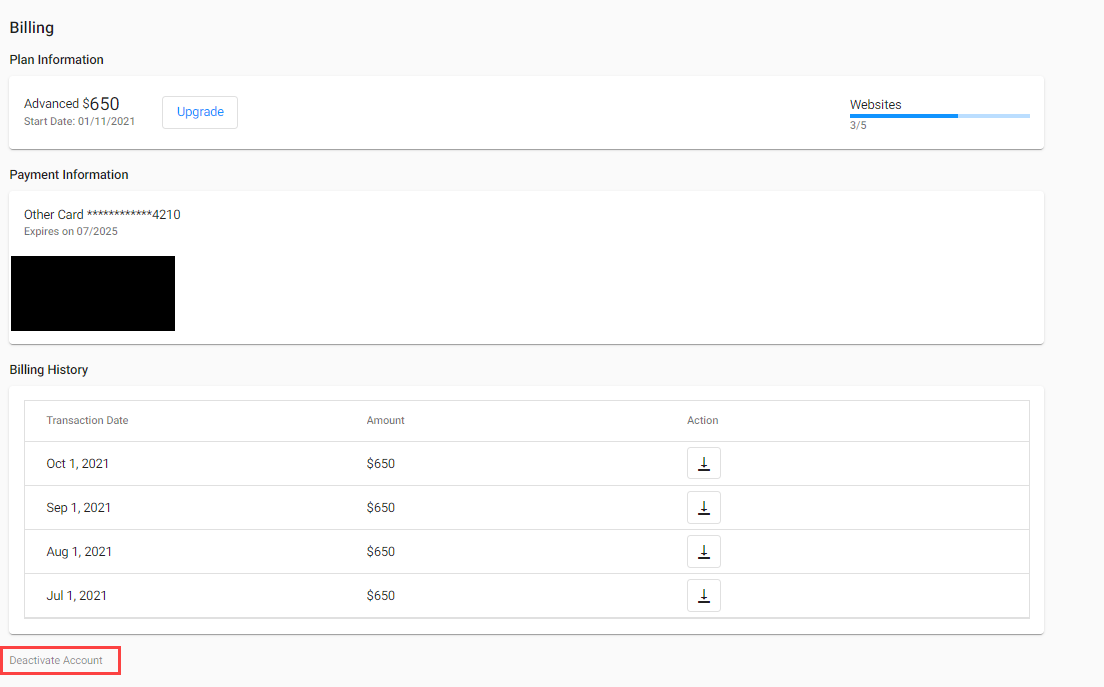
Click on Deactivate button
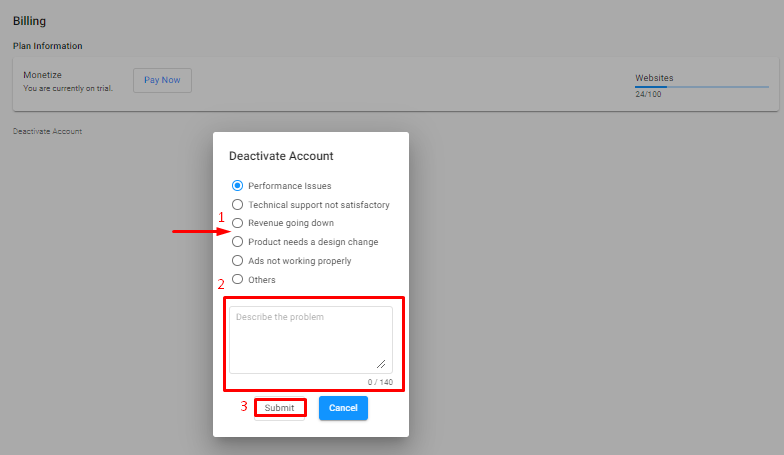
Select the reason -> Add a description -> Click on Submit
After submitting, an email will be sent to the support team with your registered email in the CC.
Updated over 3 years ago
