Analyzing the Campaign Report
The statistics around the campaigns that are pushed can be viewed under Campaign Reports as explained here.
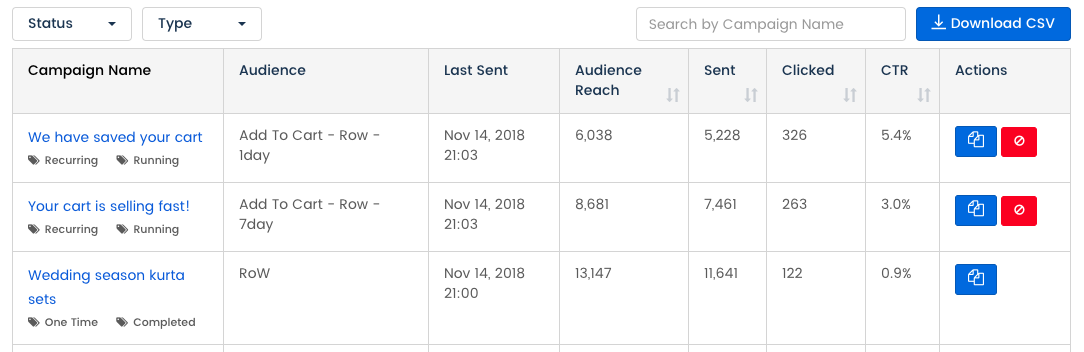
Applying Filters
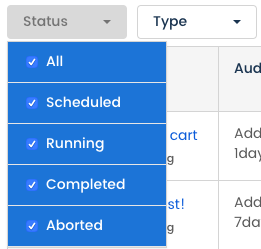
Using the campaign status and type filters, you can get a performance overview of all your campaigns.
There are 4 campaign status:
-
1. Scheduled - the campaigns that are scheduled for a later time, date, and/or even indefinitely and haven’t been pushed out yet.
Example: You have scheduled a flash sale for tomorrow
-
2. Running - the campaigns that are currently ongoing/have completed at least one run.
Example: You have set a recurring campaign for 5 days and so far it has run for just 2 days -
3. Completed - the campaigns have been pushed.
Example: You pushed a campaign just now -
4. Aborted - the campaign has been deleted.
Example: You had scheduled a campaign for tomorrow or for multiple dates and had to delete it before it could be pushed.
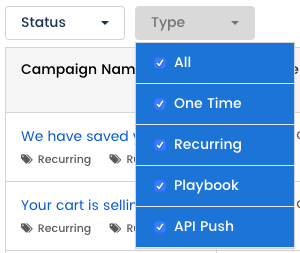
The above statuses can be applied to 4 types of campaigns:
- 1. One time - the campaigns which are pushed immediately and/or scheduled for 1 day/time.
- 2. Recurring - the campaigns that are scheduled for more than 1 day.
- 3. Playbook - the drip campaigns that are part of a specific playbook.
- 4. API Push - the campaigns that are pushed via APIs and not from the panel.
Using a combination of these filters, you can check the performance of any campaign that you want. For example, if you want to check all the recurring type of campaigns that are ongoing, I would tick the ‘Running’ box for ‘Status’ and choose the ‘Type’ as ‘Recurring’.
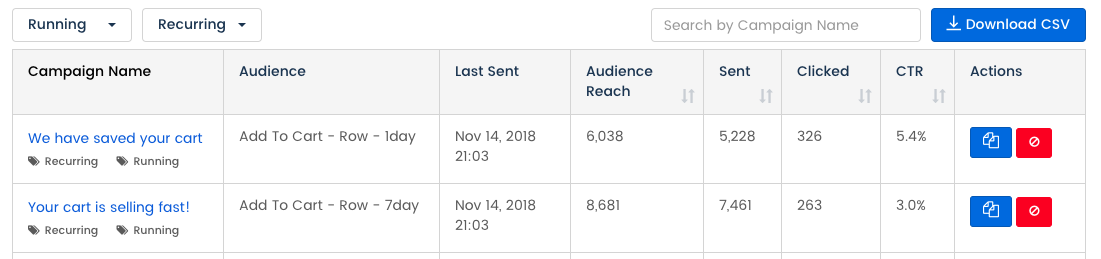
Dissecting the Data
In order to dissect the campaign statics at a granular level, you need to simply click on it which will reveal the details in a pop-up.
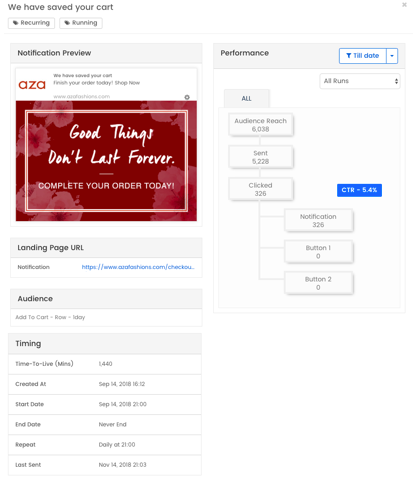
This detailed pop-up provides all data related to that particular campaign - configurational and performance related.
Configurational Data
- Notification preview (please note that the look and feel of the actual notification depends on the device and browser type)
- The landing page URL
- The name of the audience to which the campaign has been pushed/scheduled for
- The TTL (time to live) of the campaign in minutes
- The date when the campaign was created
- The start and end date of the campaign
- The repeat frequency and time (in case of recurring campaigns)
- The last sent time of the campaign
- CTAs (if added)
Performance-Related Data
-
The number of subscribers the campaign was sent to
-
The number of views the campaign got
-
The number of clicks the campaign received. This is further divided into:
-
a. The number of clicks on the ‘body of the notification’
-
b. The number of clicks specifically on any of the CTAs
This data can be further analyzed for any specific date range via the ‘Date Filter’.
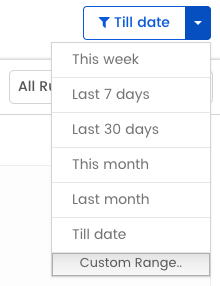
If you prefer checking it via the different runs the campaign had, you can do that too via the ‘Run Filter’. This will allow you to easily view the performance for a specific time.
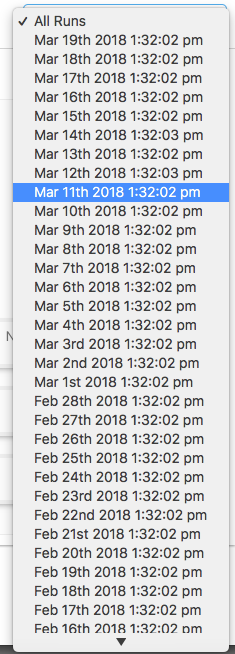
Updated about 6 years ago
